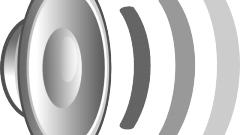Instruction
1
Download program SRS Audio Essentials from the link in the "Resources" section of this article. Install the program. After the installation program starts automatically, and is reproduced with the demo sound. Minimize the window SRS Audio Essentials.
2
Click the "start" button, select "control Panel". Double-click "Sounds and audio devices" in Windows XP or "Sound" in Windows Vista and Windows 7. You may have to click "Classic view" or "View by: small icons" to see the corresponding option.
3
Make sure you have the following device for audiocassette default: SRS Labs Audio Essentials. If so, the program is installed correctly. Close the window with the control panel and go back to SRS Audio Essentials.
4
Turn on the music player select a music file and play it back to check sound quality.
5
Click the menu next to the option Content ("Content") and select Music ("Music"). This optimises the sound for a computer in accordance with the type of content you lose. Besides music, you can select the Movie ("Movie"), Games ("Games") and Voice ("Voice").
6
Click the drop-down menu next to the option Speaker ("Speaker") and select Laptop Speakers ("Speakers").
7
Click next to the option Auto Tech (Auto technology) to open the menu ("Technology"). In the drop-down menu, select WOW HD. WOW HD optimizes stereo audio playback system with two loudspeakers, such as laptops and headphones.
8
Click Advanced Controls (advanced settings) to configure settings for WOW HD. These settings allow you to adjust the level of bass and also the size of the stereo field to improve the sound. After that, the sound quality of the laptop is greatly increased.