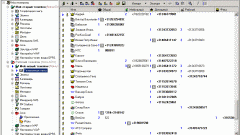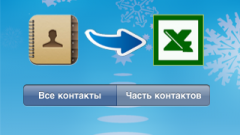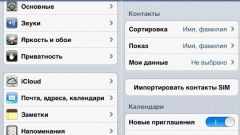You will need
- Installed program Microsoft Excel 2007.
Instruction
1
Open Microsoft Excel 2007.
2
Add a title at the top of the table to know what it contains. You may need one phone book for personal use and another for use in work or business. The name will help to distinguish them from each other. Use the top toolbar to select the name.
3
Skip a couple of lines for the column settings of the phone book. Use the following column headings: name, address, city, state, zip code, telephone number, Fax number and email address. Enter the headers for each column. Much easier to read and find information when the individual elements are placed in separate columns.
4
Select the row of column headings by clicking on the row number on the left. Use the tools on the top bar to place in the center and bold the column headings.
5
Enter information in each column. It may take some time. It only takes once to enter all available contact information in Excel, and then simply add new contacts and update information. If any data is missing, just leave the cell blank.
6
Format the text in the column with zip codes. Select all the text in the column (excluding headers). Right-click the mouse on the selection and select "Format cells". In the tab "Number," click "Advanced". Click on "postcode" or "zip code +4". Press the OK button. This allows you to convert all indexes to a common format.
7
Format the text in a column with phone numbers. Select all the text in the column except for the headers. Right-click on mouse and select "Format cells". In the tab "Number" choose "advanced". Click on the item "phone Number" under "Type". Press the OK button. All phone numbers will be formatted.