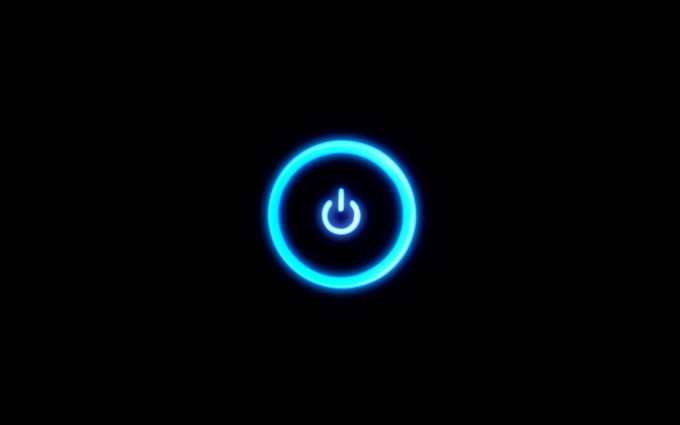Instruction
1
Restart the computer.
2
Press the Delete key or F2 (depending on BIOS version) a few times in the first seconds of loading at appearance of English text on the black background of the computer screen. Information about the used key is always in the bottom of the screen and looks like Press Del to enter BIOS. The pressing must be made prior to loading the operating system. Otherwise, you will need to restart the computer.
3
Wait for Windows BIOS Setup and select Boot Device Priority. Use the arrow pad to navigate menus and the Enter key to open the desired section.
4
Press Enter to enter the selected item, and specify the CD-Rom in the field 1st Boot Device using the keys Page Up and Page Down.
5
Specify the Hard Disk in the ' 2nd Boot Device and select Exit & Save Changes to save your changes.
6
Go to the Exit menu and press Y at the confirmation window, complete the BIOS.
7
Insert the Windows installation disc in the drive and press Enter in the installation window.
8
Press F8 to accept the license agreement.
9
Select (or create) the partition to install the operating system in the dialog box. Determine the number and size of the desired disk based on the computer settings and user needs.
10
Press Enter and specify the desired section with the cursor keys to install Windows in the selected partition.
11
Confirm your choice by pressing Enter, and then specify the NTFS format in the new dialog box, select format format the selected partition.
12
Wait until the formatting process and reboot.
13
Please configure the system settings in a familiar graphical Windows interface by following the system prompts.
Useful advice
Specific section names and individual preferences may vary, depending on your Windows version, while preserving the key values (the Boot Hard Disk, Bios).