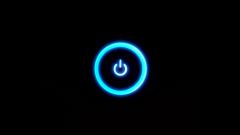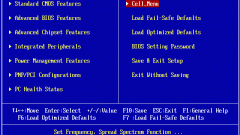You will need
- computer;
- - boot disk.
Instruction
1
The first method is to configure the relevant settings in the BIOS menu. Before the operation, the boot disk must already be in the optical drive of the computer. Turn your PC on. Immediately after turning on at the initial screen, press the DEL key. If the DEL you cannot access the BIOS, check the manual for your motherboard. There should be information on the corresponding button.
2
Then in the BIOS menu, select BOOT. In this section you can set the order of startup devices. Select 1-st Boot Devise and press Enter. This will bring up a list of devices. In this list, select your optical drive, then press Enter. Exit the BIOS, saving the changed settings. Your computer will reboot, and the system will start automatically with the boot disk.
3
After performing all the required operations on the boot disk don't forget to return the usual order of boot devices. For this parameter, 1-st Boot Devise install hard disk. If this is not done, every time you turn on the computer if an optical drive is any drive, the system will boot slower.
4
The second way to boot start the system with the bootable drive is to use the BOOT-Menu. To open this menu immediately after turning on the computer press the F8 key, sometimes alternative acts F5, or another F-key. You will see that in the BOOT-Menu display the device list of your PC: hard drive, flash drive (if connected) FDD-floppy disk drive (if any) and other devices.
5
Among these devices, select your optical drive and press Enter. The disk drive will begin to spin. Wait until the screen appears Press any key, that means "Press any key". This requires you to do. After pressing a key the system will start to run from the boot disk.