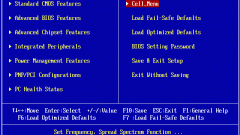Instruction
1
Turn on the computer by pressing the Power button, and define the function keys used by this model to enter the BIOS. This information is displayed at the beginning of the download at the bottom of the screen. In most cases it is Del key or F2. Hit them a few times and wait for the entrance to the desired mode.
2
BIOS appearance may vary between computer models. In AMI BIOS, go to Boot tab in the service pane of the main window and open the link to the Boot Device Priority in the left pane. Please note that all activities in the BIOS mode are the arrow keys up and down.
3
Select 1st Boot Device and use the keys with the symbols + and - for setting the CD-ROM. Also the implementation of the necessary actions can be achieved by calling a special menu that will open if you press the function key Enter.
4
Go to the Exit tab in the main menu of the BIOS and select Exit & Save Changes. Confirm saving the changes by pressing the OK button in the request window system.
5
In Award BIOS you need to open the link to Advanced BIOS Features and select Boot Device Priority. Please note that the names of these menu items may vary in different models:- Advanced Setup - Bios Features Setup Boot Device Select;- First Boot Device8 - Boot Sequence.
6
Install CD-ROM as the primary boot device in the line First Boot Device and use the function key Esc to return to main BIOS menu. Select Exit & Save Changes and confirm saving the changes by pressing the OK button in the opened window of the query system.
7
The installation disk as the primary boot device may also be performed by the user without configuring the BIOS. You can just use the function key F8 when you turn on the computer to call up the special boot menu.