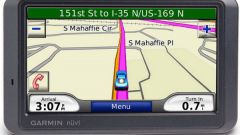Instruction
1
To connect your device to the computer with a USB cable, you must insert one end of the cable into the connector on the Navigator (usually a miniUSB connector).
2
Then switch on the device.
3
The computer usually detects the new device automatically. If not, you need to install the software, sold usually bundled with the Navigator.
4
After the definition of Navigator by the computer you can copy files from one device to another.
5
Upon completion, disconnect the cable.
6
Hold down the start button , turn off and then turn on the GPS.
7
The above steps describe connecting to a computer navigation similar to the line of Treelogic. Somewhat more complicated is the case with the popular, but somewhat outdated GARMIN will have to work a soldering iron. Connecting a GPS device to the COM port of the computer 9-pin (very very old computers, 25-pin) connector-dad . To connect your device to your computer, use a three-wire cable: one wire to transmit data, the second–, the third wire is ground .
8
Clean house to be soldering wires and contacts.
9
Solder the wire transfer data (data out) to pin 2 devyatidyuymovogo COM-connector (or pin 3 25-pin).
10
Solder wire receive data (data in) to pin 3 devyatidyuymovogo COM-connector (or pin 2 on 25-pin).
11
The third wire (shield, ground ) is soldered to pin 5 devyatidyuymovogo COM-connector (or pin 7 on 25-pin).
12
Connect the wired cable to the COM port of the computer (the connector-"mom ).
13
Then switch on the device.
14
After the data exchange, disconnect the GPS, and then disconnect the cable.
Note
Because GPS devices have different designs, and methods of computer connection are somewhat different. Used as wireless connection – bluetooth, IrDA and DATA cable. Wireless connection usually has no complications, and the software part of the connection is practically the same.