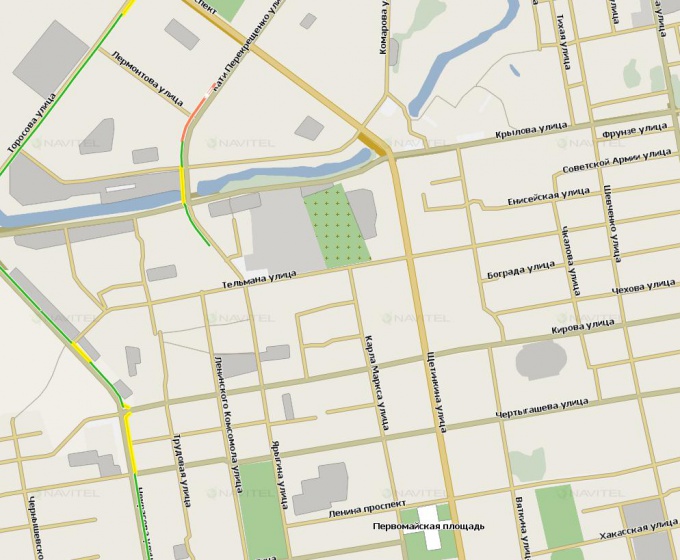You will need
- Computer;
- Navigator Navitel.
Instruction
1
Download atlases for a Navigator at the following links: http://www.gpsvsem.ru/map.php?id=553/, http://www.gpsvsem.ru/map.php?id=743/. Connect your device to your computer, open it in Windows Explorer.
2
Install card before creating a new Atlas in the Navigator. Create in root folder of memory card a special directory for third-party maps User Maps. Make it another folder in which will be downloaded with the map, name it, for example, Karelia.
3
To install multiple third-party cards to create for each directory in the UserMap folder, but if the description of the cards provided that they are consistent and can be used in a single Atlas, then copy them into one folder.
4
Open the downloaded archive with the maps in WinRAR, extract it to a folder you have already created to make the Atlas in the Navigator.
5
Next, start the device "Navitel", before it be sure to insert the memory card. Click on the button in the program menu, click "Open Atlas" (sequence of commands for navigation version 3.5 and later: "Settings" – "Map" – "Open Atlas").
6
Click the icon of the folderto create a new Atlas, click Storage Card, find the folder you created for custom maps (UserMaps).
7
Click the UserMaps folder, open it, then click on the folder Karelia, please note that the folder icon shows that it detected the card. Click "Create Atlas", wait until it is finished indexing, click the check box. You can also click on the folder and select "Index to Atlas. If the satin is not in the list, click the icon with the folder and green arrow, and the screen will display the list of folders the device.
8
Click "Log in", then one level up, select folder. In case of successful creation of a new Atlas program will open your downloaded map, later you can open it from the list of atlases.
Note
Do not place downloaded from third-party sites the cards in the folder with the official maps.