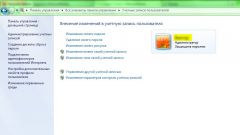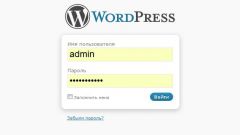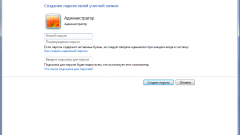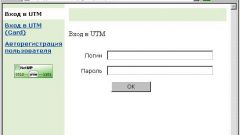Instruction
1
Go to start, then click control panel. Select "user Accounts". In the settings of the users log on to the system check, whether the check with the phrase "Use the welcome screen". If the welcome screen is used, remove the checkmark — this will increase the security of the login.
In the list of accounts, go to settings of the user for which you want to create a password to enter the system. Click on the link "Change password" and enter your new password and then confirm it. Write down somewhere in a safe place the password not to forget it.
In the list of accounts, go to settings of the user for which you want to create a password to enter the system. Click on the link "Change password" and enter your new password and then confirm it. Write down somewhere in a safe place the password not to forget it.
2
There is another way. This is a more complex method that is suitable for more experienced users.
Open "start" then "Run". In the open line, type cmd to open command prompt.
At the command prompt, type the following: net user username password where username is the name under which the registered account in the system (e.g. Admin), and password is the new password.
When the command prompt appears "Command completed successfully", then you did everything correctly, and the user has received the new password.
Open "start" then "Run". In the open line, type cmd to open command prompt.
At the command prompt, type the following: net user username password where username is the name under which the registered account in the system (e.g. Admin), and password is the new password.
When the command prompt appears "Command completed successfully", then you did everything correctly, and the user has received the new password.
3
The third method, open the "start" and "Run". In the string "Run" type control userpasswords2, which will open window of the account management. You can choose any user and assign a password at your own discretion.
Note
Often there are cases when for any reason you have to change the password, and you don't know how to change the password on the computer or do you just not change the password on the computer then you are here at this lesson you will quickly and easily learn how to change the password on your computer.
Useful advice
1. Go to "Settings" on the "user control Panel" in the upper left corner of the portal. 2. Go to a tab "Change password" or "Change e-mail". 4. If you want to change your password, enter the old password in the Current password and the new password in the "New password", then click "Change". SEARCH. the whole site.