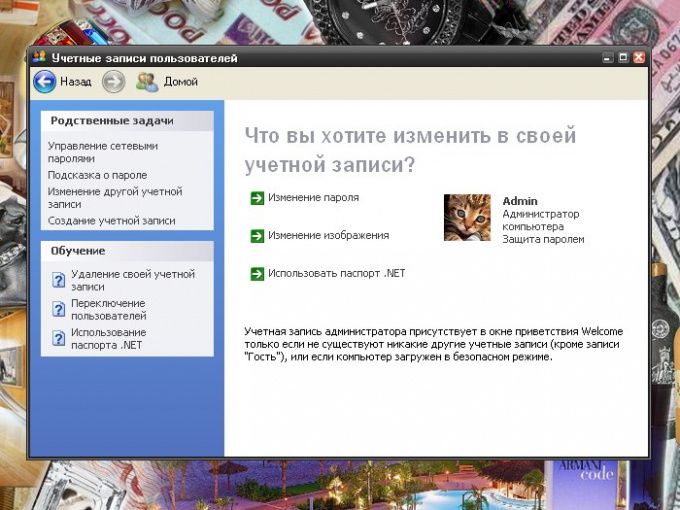Instruction
1
To change the password, call the component "user Account". To do this through the "start menu" open "control Panel". If it is in classic view, click on the icon of the desired component immediately. If the "" control Panel is in category view, click "user Accounts" from the same category or select the task "Change an account" at the top of the window.
2
In the opened window, select the account, for example, a computer administrator, by clicking on the corresponding icon with the left mouse button. In the new window below the label "What do you want to change about your account?", click "Change password". In the new window there are four fields for data entry.
3
Enter in the first (upper) field is the password with which you last logged in. In the next field enter the new password. In the third field, retype the new password to make sure you remember it. With the re-introduction of a new password, be sure to consider the case. The last field is not obligatory to fill. But if you doubt that you can remember the changed password at the next login, enter the word or phrase that will serve you a hint.
4
If you want to opt out of the password, making the download of a free system, enter in the first field, old password (the one you came in), and all other fields leave blank. Click on the "Change password" in the lower right corner of the window. Consistently close all open Windows. The next time you start the computer, use the new password to log in. When entering the password, also don't forget case sensitive: if you enter uppercase letters instead of lowercase, the system simply will not accept the password.