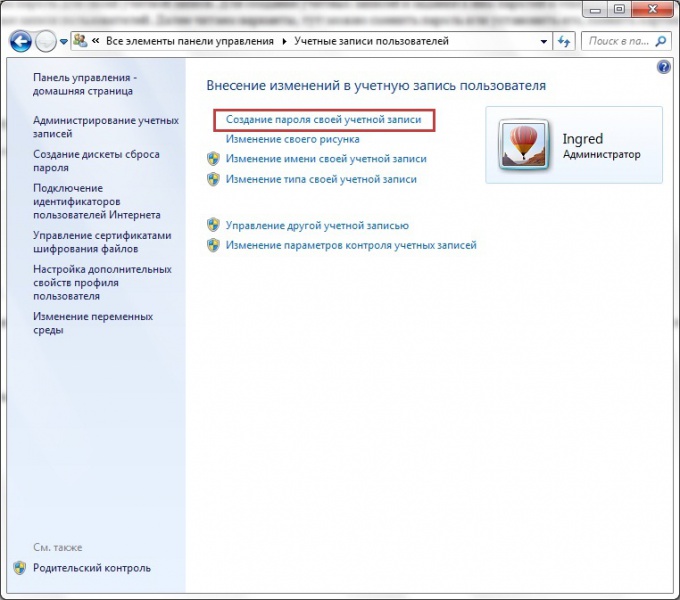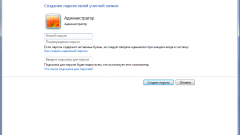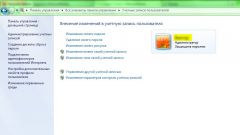You will need
- Phillips screwdriver.
Instruction
1
To change the passwordset for access to the computer or the operating system in several ways. In some cases you will need to enter the old password, in other situations, this is not necessary.
2
Let's start the process of removing protection from your computer with the very first password that may appear when you turn on the device. This password must be entered immediately after starting the computer, because it blocks access not only to the operating system, but also to the BIOS menu.
3
Let's say you know the password and want to change it. Press Del to enter the BIOS. Enter the required password. Locate items in the Set Supervisor Password or Change Password. Press Enter. Enter the old password. Twice enter a new password. Click Save & Exit.
4
Now consider a situation in which you don't know the password. Turn off the computer. Remove the left wall of the system unit. Locate the small battery in the shape of a washer. It is located on the motherboard. Remove the battery from the slot.
5
Screwdriver to short the contacts in it. Return the battery. Now when you turn on the computer, the password prompt will stop appearing. Go into the BIOS and set a new password (if required).
6
Let's consider a situation when you need to remove or change the password of the administratoryou want to use to log into the operating system. If we are talking about Windows 7, then it can be done knowing the existing password or by using a different account.
7
Open control panel and go to "user Accounts". Select "Change password". Keep old password and twice new.
8
Let's say you have on the computer there are two accounts with rights of the administrator, to one of which you know the password. Go to the OS using this account. Open the control panel. In the menu "user Accounts" click "Manage another account".
9
Select the one that you want to change the password. Click the "Remove password". Reset the OS using the second account. Set it to a new password.
Note
All new limited account has been created. You can restart the computer and see how our account. If you want to change the account picture or edit it in a window "user Accounts" select your account and follow the links. I wish You that your confidential information was only to your. How to put a password on the computer.
Useful advice
How to put a password on the computer. Regulation of access to the computer through user accounts in Windows XP. Computer protection, protection of information from accidental user. All new limited account has been created. You can restart the computer and see how our account. If you want to change the account picture or edit it in a window "user Accounts" select your account and follow the links.