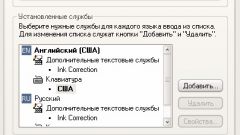Instruction
1
If you are using Windows 7, open the main menu by pressing WIN keys or click on the "start" button. Select "control Panel".
2
Click the link that says "Clock, language and region in control panel.
3
Click on "regional and Language options" control panel.
4
Go to the masonry "Language and keyboard" dialog window and click the button "Change keyboards...".
5
Select one of the options for placing the language toolbar on the desktop table is on the tab "Language bar" window "Languages and text services, these options three. If you put a check mark next to the label "Embodied in the task bar", then the current keyboard layout will be available on the icon in the tray ("notification area" of the taskbar). Selecting the option Is in a random place on the desktop" you will get the opportunity to move this panel, well in the most convenient place on the screen. After making your selection, click "OK" and the language bar will return to its place.
6
If you are using Windows XP, then right-click the free space on the taskbar, in the popup context menu, expand "toolbars" and select "Language bar".
7
If this method for some reason doesn't work, in Windows XP you can enable language bar via the panel control. Open the main menu on the "start" button and start panel control. Click the link "date, time, language and regional standards".
8
Click the words "regional and Language options" control panel.
9
Click on the tab "Languages" dialog window and click the "read More".
10
Click the "Language bar" at the bottom of the Settings window, the Language and text services.
11
Check the boxes in the fields "Show the language bar on the start screen, desktopand icon on the taskbar, and then click OK. Now the language bar is present on the screen of your monitor.
Note
The language bar can be moved anywhere on the screen, minimize it to the task bar or hide. The set of buttons and other items displayed on the language bar depend on which text services are installed input and which application is active at the moment. The reasons may be different, so will consider ways to restore the language bar. The easiest way is to try to restore panel in Windows 7.
Useful advice
In this article we will focus on how to restore the language bar. What is the language bar is a toolbar with which the user can select a language for text input, the keyboard shortcuts Alt+Shift or Ctrl+Shift. The language bar is automatically located in the system tray of the desktop, clicking on which you can easily either disable or enable the language bar, but sometimes it happens that the language bar, just simply disappears and not all users have an idea how to enable the language bar.