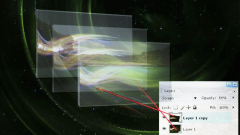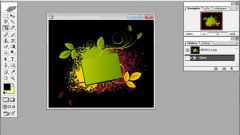You will need
- 1. Graphic editor Photoshop (any version)
- 2. The image file that you want to insert the layer
- 3. The file to which you want to insert the image
Instruction
1
Open the document into which you want to insert the image and the file containing the imagethat we will insert on a new layer. Select menu File (File), and click Open. You can use Ctrl+O. Such combinations are called "shortcuts", they are very useful for quick work in Photoshop.
2
In the open file to select the part of the image you want to insert on a new layer in our document. If you want to insert the image, choose the menu Select (Selection), and click on All. You can use Ctrl+A. if we need to insert a layer in our document, only the portion of the image in the panel "Tools" (by default is located in the left part of the window) choose the Rectangular Marquee tool (Rectangular selection). Holding the left mouse button, select the part of the image to be inserted on the layer.
3
To copy the selected image. Choose menu Edit, item Copy. You can use Ctrl+C.
4
Go to the document that we are going to insert the image. For this we need to set the pointer to the document window, open in Photoshop and click the left mouse button.
5
Paste the copied image. To do this, go to menu Edit, item Past (Insert) or use Ctrl+V.
In the document, with which we are working, automatically creates a new layer, which is inserted into the image.
In the document, with which we are working, automatically creates a new layer, which is inserted into the image.
6
Don't forget to save the result. In Photoshop has no AutoSave function, and it is better to save your work, so you don't have to start all over again. In order to save our file, select menu File (File), and click Save or use Ctrl+S.
Useful advice
The layer on which to insert the copied Photoshop the image, is automatically created on the active layer. If the document already contains more than one layer, activate the layer above which should be copied image. To do this, place the cursor on the desired layer in the Layers palette/Layers and click the left mouse button. The Layers palette/Layers by default is in the lower right corner of the window.