Instruction
1
Open Photoshop and load the image that will serve as backgroundto the new base and the picturethat you want to impose from above.
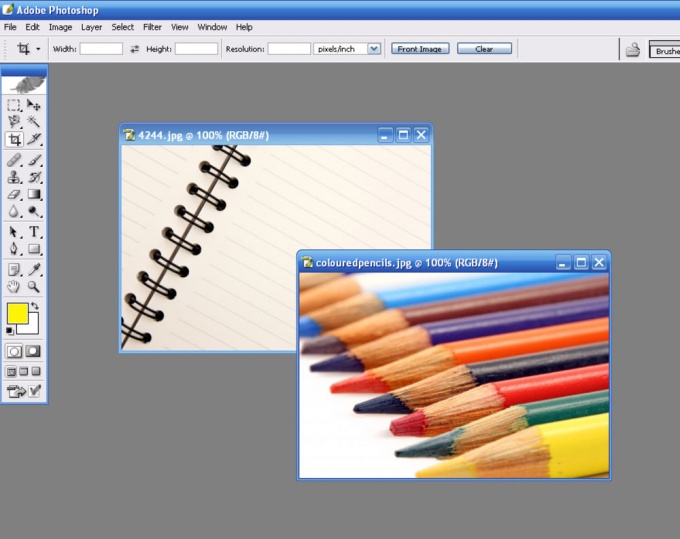
2
If a picture has transparent backgroundand click on the toolbar Lasso tool (by pressing L key). Clicking on it, right click, take one of the options of the tool, depending on which fragment you want to cut.
Increasing the image, select the fragment, moving with mouse clicks on the object contour.
Increasing the image, select the fragment, moving with mouse clicks on the object contour.
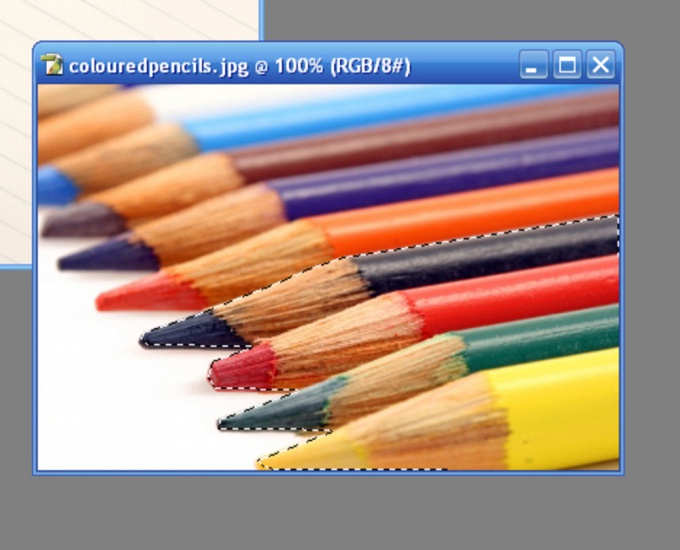
3
Now take the Move tool (by pressing V key), and catching the selection, drag it to the background ofthe new picture. The program will ask whether you want cut out. Answer by clicking Crop. The selection will be transferred to the image background.
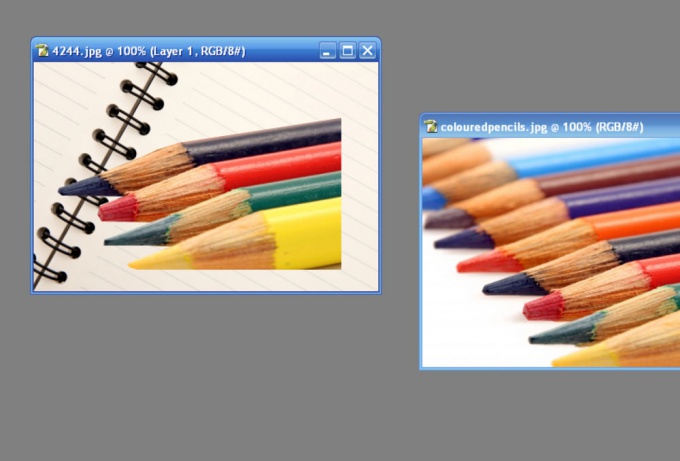
4
Without changing the tool, move the fragment to the right location on the background.

5
Now we need to smooth out the sharp contours of the inserted fragment using the Smudge tool (invoked by pressing R). Swipe the outline of the fragment and you will see how smoothed out sharp edges. The smaller the digital value of the tool, the more accurate will be smoothing.

6
Left to do merge layers by pressing Ctrl+Shift+E and save the resulting image.




