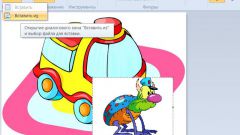Instruction
1
Take the two original images. A regular photo.

2
And a picture with the texture that we'll apply to our photos in different modes.
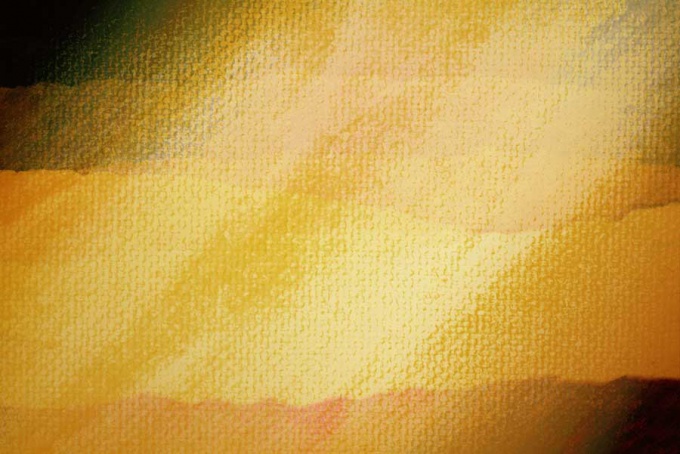
3
We reduce the two image into one layered file, on which we will work. All the actions we will perform in the Layers panel. The image of the soldier is located downstairs and is called the Bottom Layer, the texture top – to- Top Layer. In the top panel is a drop down menu with various blend modes. By default there is a Normal mode in which a single layer just covers the other, the viewer in the picture sees only the image of the Top Layer. Now let's play with the blending modes of the layers.
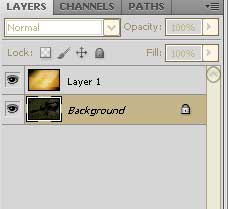
4
All modes are divided into groups. For example, we take one mode from the group. The layer blend mode Multiply used to give photos the shadows, the effect can be compared to viewing the image through colored glass, the resulting picture will always be darker than the original.

5
Mode same Screen, which is in the next group, will give a different effect, the image is significantly brightened, as if he was illuminated by the flashlight.

6
In Overlay mode, dark pixels are even more obscured, light become even lighter. This mode adds photos of effectiveness and is used in many art techniques.

7
Mode Difference based on the subtraction of colours and creates the semblance of negativity. The brighter the original image, the more interesting it can get the final effect.
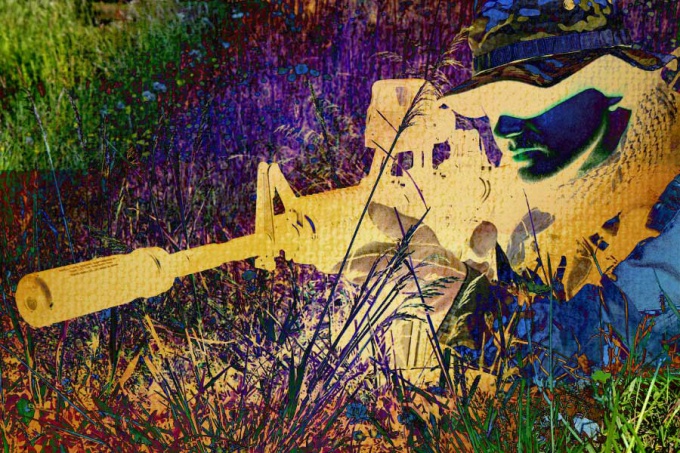
8
Mode Hue changes the overall color tone without affecting the grayscale, with this mode you can make the sky red and the grass blue, or just to stylize the photo.

9
We have considered only some of the blending modes of the layers to each other. Try to play with layers, don't be afraid to experiment, not like a result easy to remove, changing from one mode to the other. Do not forget also about the possibility of varying the transparency of layers. Playing with layers allows you to transform a photo in literally one mouse click. A little practice, you will understand how one mode differs from another, and will be able to apply that knowledge.