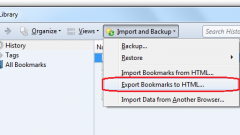Instruction
1
To copy the file to the list of web addresses, run the browser in the usual way. In Internet Explorer click on the menu bar, the button with the asterisk, to get extended access to the journal. When the browser changes, click on the arrow button in line "add to folder "favorites" and select from the dropdown menu select "Import and export".
2
In the opened window "Settings import export" set the marker in the box next to "Export to a file" and click "Next". In the next window, specify that you want to export is "favorites", again click "Next". Highlight the favorites folder or any subfolders of addresses of sites using the left mouse button and specify the path to save the file.
3
File with Internet resources by default exported format .htm. Can change the extension on .html to be sure that these tabs can be imported later in any browser. Copy the created file to any removable media or send it to yourself via email.
4
Once will be for another computer, be sure that you see the file directory Favorites, repeat first and second step, but instead of "export to file" select "Import from file". Specify the path to the file with the "Favourites".
5
If you are working in Mozilla Firefox, you can export and import the file with "Bookmarks" as the format .html and format .json. From the browser menu select "Bookmarks" and "Show all bookmarks". A new window will open "Library". Select the menu "Import and backup" command "Backup" or the command "Export bookmarks to HTML file". Then proceed by analogy with the Internet Explorer.
6
In Mozilla Firefox to move the Bookmarks to another computer you can also use the add-on Xmarks. Install it in the browser, click menu "Tools" the option "Synchronize" and follow the instructions. You will be issued a key code, with which you will be able to access your bookmarks from another computer.