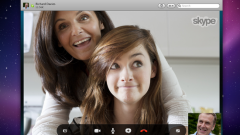You will need
- A computer running the Windows operating system, web camera
Instruction
1
If you are working on a desktop, and the webcam is an external device, simply pull out the camera cord from the connector on the system unit. If you have a laptop, and a webcam built in it, use the settings of your computer.
2
For off camera you will need the "control Panel" Windows. She is responsible for setting the parameters of the computer. To find it, click the "start" button in the lower left corner of the desktop. In the appeared menu, select "control Panel".
3
You can also use the shortcut "My computer" on the desktop. Double-click it with the mouse. In the top row of the window that opens, select "Open control panel".
4
So, you are in the "control Panel". What's next? Find in the displayed list select "device Manager" and click it with the left mouse button. The system displays the list of devices connected to your computer. Look for the item called "imaging Devices" and click it. In the drop-down list, the system displays a list of devices in this category. One such device is your webcam.
5
Select it from the list and click its name with the right mouse button. In the displayed menu, select "Disable". The system notifies you that disabling the device means that it will stop working. If you still want to disable the webcam, click "Yes" (if you later need to re-enable the webcam, simply select the same menu "to Use").
6
After that all open the settings window can be closed. The web Cam is already disabled. But note that after you restart the operating system webcam is working again. That is, after every restart you have to manually disable your webcam through the "control Panel" Windows.