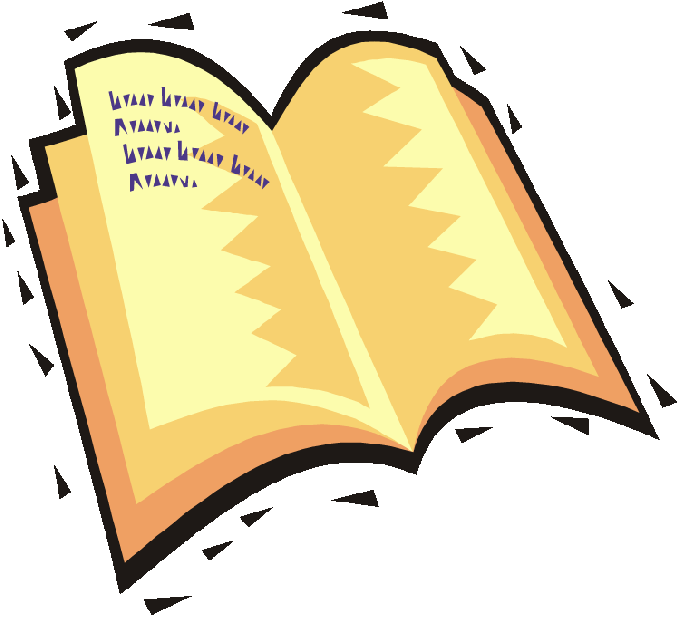Instruction
1
Open the text file in Word and prepare it for the layout, check for errors, delete double spaces, unnecessary line breaks, format the text. Then create the document template by clicking in the menu "File" tab in the "Create new document".
2
Under "page setup" set the document – select standard fields in the tab "paper Source" checkbox line "to Distinguish header and footer on even and odd pages, and then save your changes, and add headers and footers to your document.
3
Add header, and click on it twice. Copy in the header and footer area the title of your article or book, both on odd and even pages. In the menu tab "Format", select "Borders and shading" and place the footer horizontal line.
4
Now copy the text from the source file in the generated document template. In the menu "Format", open the "Styles and formatting" and edit the titles, text, and other elements of future books.
5
Completely fill the template with content, check to see if you are satisfied, and then print the book to the printer, double-passing through the printer each page, turning the sheet of paper 180 degrees.
6
Turn the first page and in the same double way print on the back of the second page. This method will allow you to get two of the same book. If you need one book, on one side of a sheet of paper, you can print one copy of the page.
7
Printing the entire text block gather paper together and staple the side with paper clips or stapler. Stick tight cover and with a box cutter, cut in the middle of the pack of sheets to have appeared in the hands of two of the same books or pamphlets.