Instruction
1
If you have installed Windows operating system, find out how many cores in your processor, you through properties of your computer. To do this, click on the desktop icon "Computer", press Alt+Enter or right mouse button and from the context menu "Properties".
2
Opens a window with information about the operating system, processor, memory, and computer name. To the right are links to, among which the need to find "device Manager".
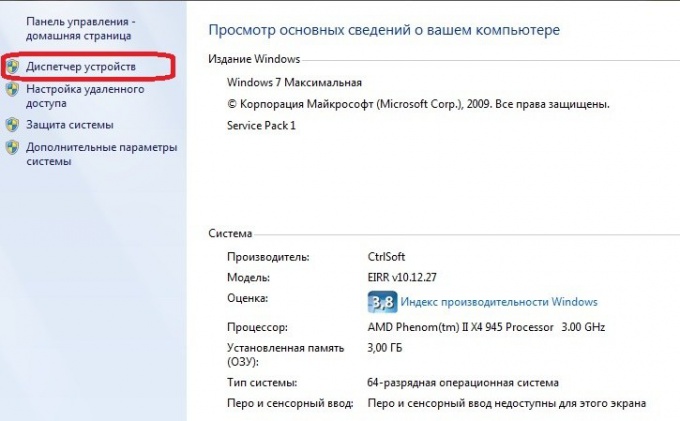
3
The Manager will indicate the equipment that you have installed. In the list locate the "Processor" and click on the arrow next to it. Unfold the column, which will indicate the number of your processors.
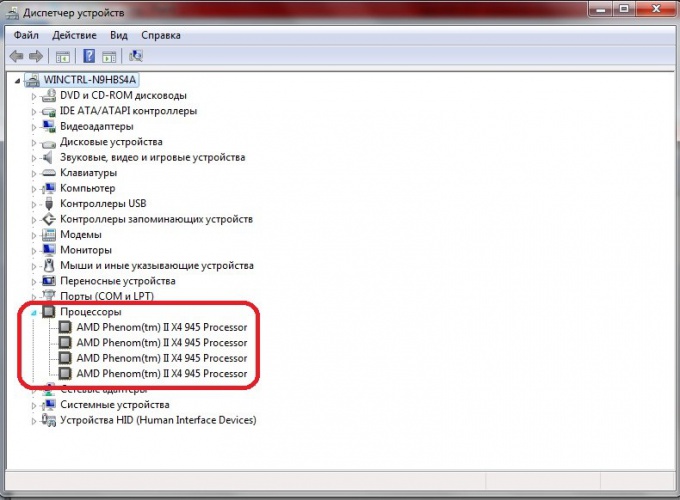
4
You can start task Manager using Ctrl+Shift+Esc. Open the tab called "Performance". The number of Windows in the "history CPU" corresponds to the number of cores of your CPU.
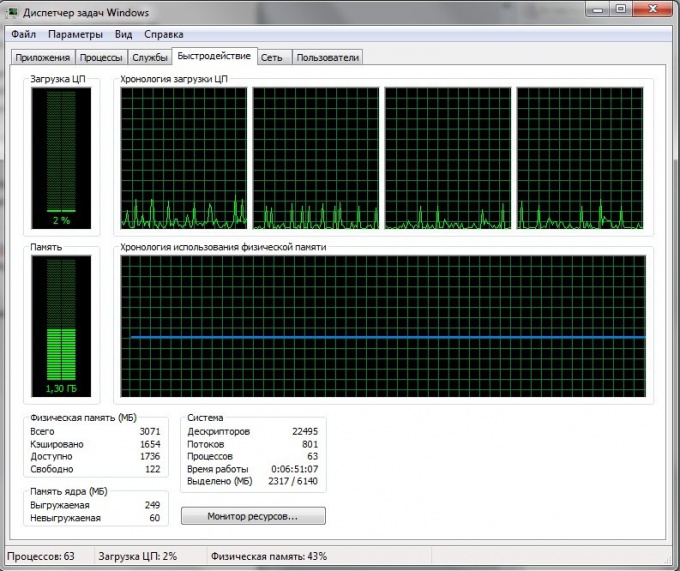
5
If enabled on the computer simulation of operation of a multicore processor, then the task Manager will show the number of simulated cores. It is possible to determine if all the cores show exactly the same load. Then, you can use the free utility CPU-z On the CPU tab shows all the CPU information. Downstairs there is a Core window, which shows the number of cores.
6
You can use another free program PC Wizard. It can be downloaded from the developer's site. Install the program on your computer. Run the file PC Wizard.exe click the tab "Hardware", then "Processor". On the right, scroll to "Item" and the item Number of core. In the "Description" section shows the number of cores.





