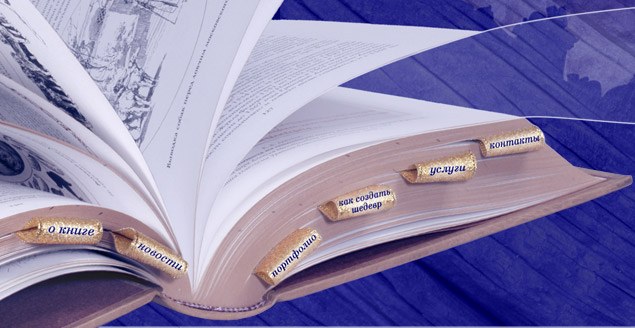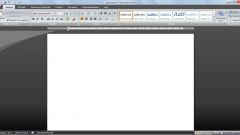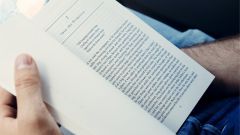You will need
- - text of the document;
- - Microsoft Word.
Instruction
1
To begin the registration document with table of contents, create a new file and type in the text that require further editing. Or open ready. Label the sections, enter the headings and subheadings. Highlight the title and use the formatting toolbar, next to the icon "A" (or in the right sidebar), select these fragments matching the "Styles". In this case, you need to choose Heading 1. Go to the "Styles and formatting" from the format item in the upper work panel. Then highlight the text of the first subtitle and set it the parameter "Heading 2". Follow these same steps for the following sections.
2
After all, the text is divided into headings and sub-headings, in the top panel in the menu "Insert" select "Link" and go to "indexes and tables". Then look in the opened window, select "Formats" and select the most suitable for your document version of the design. Click "OK". Thus, you will choose one of the ways automatic table of contents. In this window you can also note main page setup, numbering and location of each relevant page numbers. By doing this, you will create a table of contents, which if necessary can be updated.
3
If amendments to the text of some sections moved to other pages, don't worry. To return to your seats is quite simple. It is enough to click right click in your TOC and from the drop down window click "Update". To change the table of contents, and in that case, if you hover on it the text cursor so that the content stood out the text and then press F9.
4
For these purposes a special designed panel with a button "Update table of contents", which opens in sequential menu selection "Insert" sections "Reference," "index and tables" and selecting "outline Pane" in the window format.