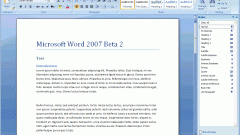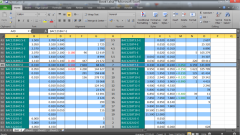Instruction
1
To accomplish this you must use the tool "Sort". It is only available in edit mode tables. But you don't have to draw it by hand. And after you are finished with the list, you will again be able to return to the previous document, converting the table to text.
2
Select a portion of text in which you want to sort paragraphs in alphabetical order. Remember that each item in the list should begin on a new line. Go to the Insert tab and then under "Table" arrow button under the miniature table.
3
In the context menu of the tool select "convert text to table". Will appear a new dialog box where you can specify additional settings. Also you can simply accept the default values, then the table will be created from a single column, where each new list item will be placed on a separate line.
4
Select the table that you created will be available in the menu "Working with tables". Open the Layout tab and locate the section "Data". Hit it on the button-thumbnail "Sorting". This will open a new dialog box. The text can be sorted in descending order or ascending order (that is, either from the letter "I" to the letter "A", or Vice versa). Select the marker option that suits you.
5
Click on the OK button, the window "Sorting" will be closed automatically. The text in the table will be sorted according to user-set parameters. After that table again to convert to text or hide its borders.
6
Select the table and again open the Layout tab. In the "Data" section click on the "convert to text". Opens a new dialog box, select the marker in the "paragraph Mark" to each item that was previously in a separate line started with a new paragraph. Click on the OK button.
7
If you need to hide the border without deleting the table itself, click the Home tab, select the table and click the arrow button next to the thumbnail of the "Border" tab in the "Paragraph". In the drop down menu select "No border".