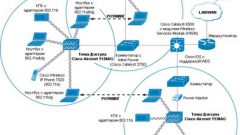Instruction
1
The need to change access point can occur, if you for example use a USB modem and moved to another region where the mobile operator uses different settings. The modem settings start with finding out the exact spelling of the access point, this information usually is on the provider's website. You can find it in any office of your mobile operator, or calling free phone support.
2
Insert the USB modem into the connector on the computer. After OS will detect the modem automatically begins the installation recorded in its program memory Internet connection. You will be prompted to select the language folder to install the program, etc. Usually all these settings are default. If the program is already installed, it will start when you connect the modem.
3
Specific program options of different modems and providers may differ, but the General procedure for the access point settings are the same at all. Running the program, find the tab "profile Management", it can be in the menu "Settings" - "Options". Look for the opened tab APN is the access point. Enter in the desired value – for example, internet (for MegaFon), internet.mts.ru ("MTS"), internet.beeline.ru (Beeline), etc.
4
In authentication field, enter the phone number of the ISP used for connection. For "MegaFon" and "MTS" is *99# for Beeline *99***1#. Enter the username and password the user usually is not necessary, the program puts them automatically. However, in some cases, you may need to enter them manually. Password and login MegaFon - McAfee, MTS - mts, Beeline – beeline. Remember that in different regions, these data may differ.
5
Entering all required data, save the changes and try to connect. If everything was done correctly, your computer connects to the Internet. Don't forget to open the connection properties and note the bird point "When connecting show icon in notification area" - then the tray icon will appear in the connection.