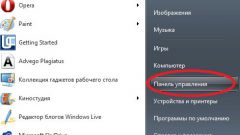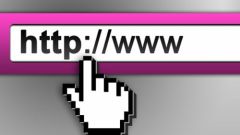Instruction
1
First remove the old version of the browser, if it for some reason is not working or you do not need to save all the bookmarks and saved passwords. Go to "control Panel", click on uninstall a program. Please find your browser in the list, remove it. After that it is recommended to go to your system folder where you installed the program. By default, this is local disk C, Program files folder. Delete the folder with the name of the browser to get rid of all your data. Sometimes administrator rights are required to delete it from the system folder.
2
Download a new version of you browser. Install it, having all of the mounting points. Read the terms and conditions of the agreement on the use of the software, confirm your agreement. Select the location where you want to install a browser (for example, a specific local drive, if more than one, the folder that will contain the program). Some browsers when installing offer to supply affiliate program. If you don't need, then do not put a tick next to their names.
3
After installation, open a browser and test it. If everything works flawlessly, use the program at its discretion. If the browser does not work, try to install it again, fully passed all stages of removal and installation.
4
Download this new version without removing the old one, if you want to keep all your passwords and bookmarks intact. After downloading, install the browser at the same location as the old version. Thus you have to install the same browser, but in an updated form. In some cases, this corrects the flaws, bugs and "glitches" in the program.
5
Users of Google Chrome can reinstall it using to save passwords and bookmarks account in the system Google. To do this, you must first synchronize. Go to your browser settings, tab "personal", item: "sign in to Chrome". Enter your account details in the system of Google. Click the "sync all". You can then delete it from your browser via control panel in the start menu. Download new version of Google Chrome, install it, go to settings and go through the process of synchronization with your Google account. All settings, bookmarks and passwords back into place. After synchronization, it is recommended to restart the browser again.
Useful advice
Administrator rights you can get, if you go to "control Panel", click on accounts. There will expose to your account the administrative rights.