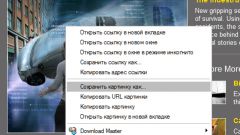Instruction
1
The easiest and most affordable way to capture the screen at the time display on it the desired picture, and then save the picture using any graphic editor, e.g. Paint. To do this, open the document on the page with the image and adjust its size.
2
If you are working with a PDF file, use the buttons "+" and " - " button on the application toolbar to view to change the page size and pictures on it. If you see a Word document, the easiest way is to scale the image by scrolling the mouse wheel while holding the Ctrl key on the keyboard.
3
After the picture on the screen becomes the desired size, then press Prt Sc to do a "screenshot" (screen shot). Then open Paint (you can find it in the programs list from the start menu) and press simultaneously the Ctrl and V is the standard Paste command, which is used to retrieve the copied fragment from the clipboard of the operating system.
4
Cut the background around pictures. To do this, first select the tool "Select" then "trace" the picture with the mouse cursor and clicking with the right mouse button, click the Crop command. Will just have to save the image by pressing simultaneously the Ctrl and S. By default, the picture will be saved in PNG or BMP (depending on OS version), but you can specify JPEG as the type of the destination file.
5
In addition, you can download PDF Image Extraction Wizard from the official website of the developers at http://www.rlvision.com/downloads.asp. Run the application after installation, enter the document page from which you want to extract the image and save it to the specified folder.