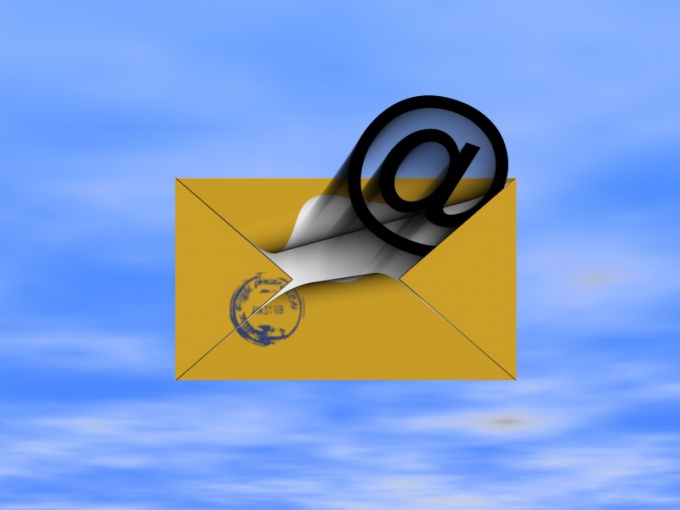Instruction
1
Find out the name of the server, referring to the documentation in Windows mail, your Internet provider or network administrator. Note: Windows mail does not support HTTP:// which is used by email services like Hotmail, Gmail and Yahoo. And to find out whether it applies to your OS using servers POP3, IMAP4 and SMTP, please refer to official Microsoft website (www.microsoft.com).
2
To find your server settings, sign in to your account your email using Outlook Web App. Click: "Settings" – "Show all settings" – "Account" – "My account" – "Settings for POP access IMAP and SMTP" (you can find them in another menu of the account page, the "Protocol Settings"). However, if in the section settings for these servers are listed "Unavailable", contact your ISP or network administrator for clarification.
3
Use the IMAP4 Protocol, as it as the mail server has more features. If you experience problems with the definition of the server settings, see the documentation section "Login and password" or to the person responsible for the account management.
4
If Windows mail and failed to establish a connection, check the authentication settings. Select in menu "tools", tab "Account" and then – click the "Account online". Find your account and click "Properties". Go to the Servers tab and make sure next to "Use secure password authentication" is not checked.
5
To know the name of the server through which you was sent message and, if necessary, block the connection, you can apply on the website http://who.is.