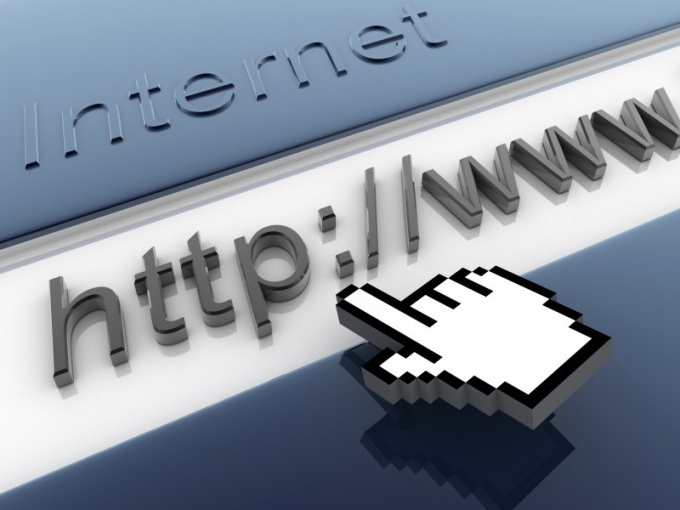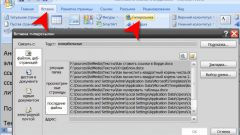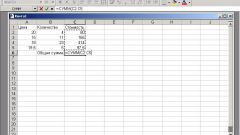What is a hyperlink?
Hyperlink is a reference in the document, clicking on which opens a web page, file or folder (depending on what the link points).
There are several ways to add a hyperlink in Excel:
1. With the objects of the worksheet such as charts, shapes, WordArt, and etc.
2. Using the function "Hyperlink".
3. Directly into the cell.
Creating hyperlinks
The easiest way to add hyperlinks directly into the cell. For this you need to select the cell, click on it with right mouse button and from the list that appears, select "Hyperlink". The same action can be done via menu "Insert" - "Hyperlink" or "Insert" - "Link" - the Hyperlink (depends on the version of MSExcel).
You can also bind a hyperlink to any object in the worksheet: pictures, labels, diagrams, shapes and WordArt. To create a hyperlink, select an object to open the context menu and select "Hyperlink". You can add a hyperlink and using the menu bar (just like when you add a reference to the cell).
There is one caveat – to install this way on a hyperlink on the diagram will not work. To do this, select the chart and press Ctrl+K. This key combination also works on all other Excel objects.
Another way is to add the reference using the function. It is written like this: "=HYPERLINK (address. [name])".
In the "address" field specifies the location of the cell or range of cells. Here you can also specify the address of the file stored on the computer or on a web page. In the name field, enter the text that will be displayed in the hyperlinked cell. The text is written in blue and underlined.
For example, if you write in a cell a formula =HYPERLINK(Sheet1!A1; "Amount"), then on the page it will look like a common word "Sum" in the cell. When you click on that word, a hyperlink will set the cursor on cell A1 of sheet 1.
To go to the site, you need to slightly change the formula: =HYPERLINK("http://abc.ru"; "go to the website abc.ru"). In this case it will be written the text "go to website abc.ru by clicking on which will open this website in browser.
To change a hyperlink, click the cell, right-click and select "Edit hyperlink". Similarly, you can remove the link by selecting the context menu "Remove hyperlink".