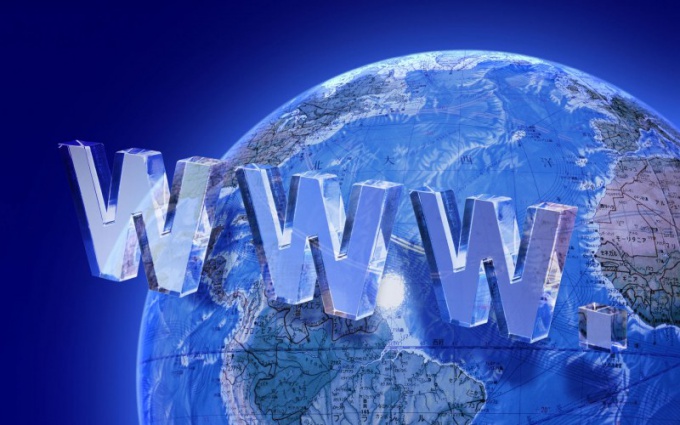TV manufacturers have only recently begun to add Internet access. Almost anyone can easily connect to the Internet and take advantage of the opportunity. It should be noted that each brand of TV set up and Internet connection is a bit different. To connect the TV to the Internet either via LAN or via Wi-Fi (it is believed that the second method is much more convenient as it requires no wires).
If you bought a TV LG brand and want to connect to the Internet using a LAN connection, then you first need to connect to the LAN port on the TV cable from the Internet. Then using the HOME button on the remote, you can open the Smart menu, where you need to find the paragraph "Installation". After clicking a new window will open where you need to go to the tab "Network" and select in the "network setting" mode "wired". The connection can be set automatically by selecting the appropriate item ("IP autoconfiguration"). Naturally, to enter the necessary data and you can own, and to do this, select "Manual setup". After you confirm the operation, the TV will check the network configuration and displays the results on the screen.
If you are going to connect your TV to a network via Wi-Fi, then you need to check if Wi-Fi adapter to your TV (information is in the user manual). If not, then you have to buy a Wi-Fi adapter working via USB, and insert into the corresponding connector on the TV. The network settings select "network setting: wireless", and in the next window allows you to choose your preferred connection method (e.g., setup from the list of access points"). Once the TV detects your Wi-Fi router and your access point, you can select it and connect to the Internet.
If you have a TV from Samsung, then you need to go to "Menu", select "Network" and then "network Status". Appears the list of settings where we find the "IP Settings". Here you must make sure that IP and DNS parameters are in the "Obtain automatically". Then return to menu "Network", select "network setting" and press the "start" button. After that, the TV will search for available connections, and when you see the list of available connections, you will be able to choose exactly what you wish to connect to. Once you select, you need to enter the security key (password, which you set to protect your network). If you entered it correctly, then the TV connects to the Internet.
Setup Internet on your TV LG
If you bought a TV LG brand and want to connect to the Internet using a LAN connection, then you first need to connect to the LAN port on the TV cable from the Internet. Then using the HOME button on the remote, you can open the Smart menu, where you need to find the paragraph "Installation". After clicking a new window will open where you need to go to the tab "Network" and select in the "network setting" mode "wired". The connection can be set automatically by selecting the appropriate item ("IP autoconfiguration"). Naturally, to enter the necessary data and you can own, and to do this, select "Manual setup". After you confirm the operation, the TV will check the network configuration and displays the results on the screen.
If you are going to connect your TV to a network via Wi-Fi, then you need to check if Wi-Fi adapter to your TV (information is in the user manual). If not, then you have to buy a Wi-Fi adapter working via USB, and insert into the corresponding connector on the TV. The network settings select "network setting: wireless", and in the next window allows you to choose your preferred connection method (e.g., setup from the list of access points"). Once the TV detects your Wi-Fi router and your access point, you can select it and connect to the Internet.
Setting up Internet on Samsung TVs
If you have a TV from Samsung, then you need to go to "Menu", select "Network" and then "network Status". Appears the list of settings where we find the "IP Settings". Here you must make sure that IP and DNS parameters are in the "Obtain automatically". Then return to menu "Network", select "network setting" and press the "start" button. After that, the TV will search for available connections, and when you see the list of available connections, you will be able to choose exactly what you wish to connect to. Once you select, you need to enter the security key (password, which you set to protect your network). If you entered it correctly, then the TV connects to the Internet.