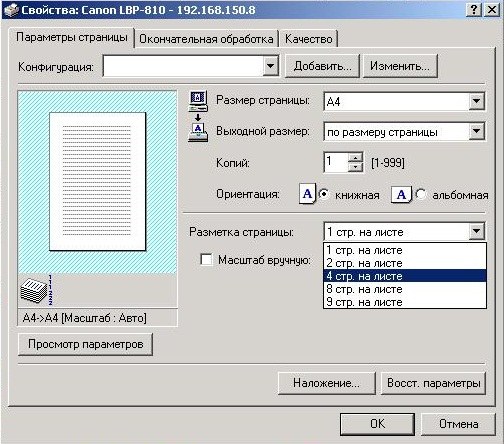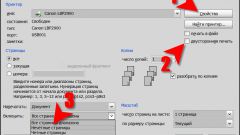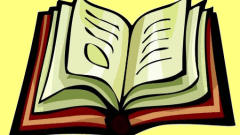You will need
- computer;
- printer;
- - MS Word.
Instruction
1
Run the MS Word to perform a printout of the document. Type the desired text, then formatting. To print multiple pages on a single sheet, press the key combination on the keyboard Ctrl+P or select the menu command "File" – "Print".
2
In the dialog box under "Zoom" click the arrow and select the desired number of pages per sheet, for example, 2. Set other print settings (enter the number of copies, enter the specific page numbers), click "OK".
3
Navigate to the "Print" window to set the number of pages per sheet when printing. Next, click "Properties", select "page Layout" and set the desired number of pages to be printed on A4 paper. It can be 2, 4, 8, or 9 pages. Click "OK" and again "OK".
4
Install specific driver for the printer to print multiple pages per sheet on both sides. For example, download from the website fineprint.com driver FinePrint. It allows you to print electronic documents in booklet format, automatically placing sheets in the correct order when printing a document.
5
Install the driver to your computer, run the Microsoft Word program command "File" – "Print". In the "printer Name", select the FinePrint. When you first start the program adjusts the print accordingly with the features of your printer. You will be prompted to print a test page and specify which side was done printing. Then you can print a document in booklet form.
6
Run the command "Print" in your Word document, the printer name, select the installed driver, and click OK. In the FinePrint window, select the check box in the option "Brochure" or select the desired number of pages per sheet and click the command "Print" in the upper right corner of the program window. Follow the instructions of the program to print a document on both sides of the sheet.