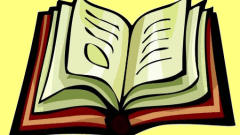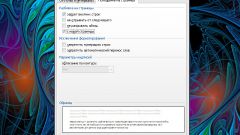Instruction
1
Open a text document in Microsoft Word. In the main menu select "File" and then item "Print...". Or press "Ctrl+R" to works of the same action. The screen will display the print dialog box.

2
Set in this window, adjust the output mode of the document. To do this, in the drop-down list, select the printer connected to your computer. If no list device for output, try searching the printer using the button "Find printer". Found in the list of available devices select, if possible, the latest models.
3
In the print dialog, select the marker check box for "Duplex printing". Specify in the "Page" requested page range of the document to be printed. And in the field "Number of copies" set desired number of instances. If desired, select additional print settings using the button "Parameters".
4
Click "OK" to start printing. Sometimes the technical capabilities of your printer does not support standalone printing on both sides of the sheet. In this case, after output of one page will appear on screen information window message that you must turn the sheet and paste it again into the tray. Follow the steps and click "OK" to continue printing.

5
Next on the list will be printed the second page. If the printer supports independent two-sided printing, the document will be printed completely without your participation.