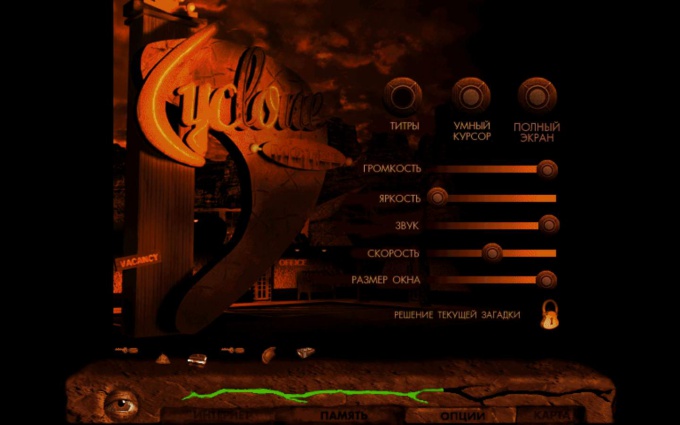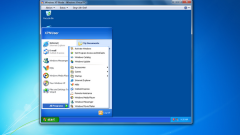Instruction
1
Check the "startup options". To do this, click the right mouse button on the icon that start the program and select "Properties". There you will see a line like: "Object: D:GamesHoMMh3blade.exe –windowed". This is the address of the file referenced by the shortcut. Note PostScript "–windowed" at the end – if there is one, because of it game run in windowed mode. Feel free to delete the specified parameter and run the shortcut without it, the problem in 90% of cases will be solved.
2
Try hot keys. Of course, hotkeys for each game can be individual, but the most common combination: Alt + Enter, which should expand the game immediately after pressing. Try not to switch directly during the game, go to this main menu or at least put a pause – so you can protect yourself from the crashes to the system and bugs. If the above combination is not suitable, try to search the descriptions of the games other options.
3
Change the resolution of the screen. Technically this would not be a "full-run", but practically – the game window will unfold in full screen and provide some comfort. You will be required to match the resolution of the game and monitor: to increase the value of one or decrease the other (if the monitor resolution is set to 1024x768, then in the game options you should put the same value).
4
Use the settings of the game. Of course, this is the most obvious solution, but sometimes users forget about him. Go to "Settings" in the game, and check the option "Run in windowed mode" was not enabled "flag" or "tick". If it's not in the options, check the settings menu in the "launcher" is a program which can be found in the root directory of the game. It regulates the possible settings before starting the game. Very often the problem included the windowed mode face inattentive users of the games on the Source engine, many games which this mode is set by default, but easily turned off via the menu.