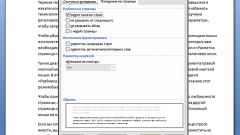Instruction
1
The text format is characterized by different parameters: italics and bold font, underline, color, Superscript, recessed text, and so on. To reset the text format, click the Home tab. Highlight the text, locate the toolbar section of the "Font" and then click "Clear format". It looks like an eraser and two letters A — uppercase and lowercase.
2
If you applied any effects, you can delete them using the buttons on the toolbar. For example, if you set the cursor in any part of the words in italics in the toolbar on the Home tab, in the section "Font" is highlighted, the button with the letter "K". To highlight the desired text, click on the "K" with the left mouse button – the text format will be canceled.
3
In the case where you have previously cleared the format of a certain piece of text and want other lines (paragraphs) looked the same, you can use the button "Format painter". She is also on the Home tab. Scroll to the "Clipboard". Highlight the piece of text that will serve as a model, and click on the button with the paint brush. The cursor will change its appearance. Highlight with your mouse the text you want to edit.
4
The document format is also specified for the style chosen. In particular, the presence or absence of spacing between paragraphs can be determined. To change the style of the document and return to the more familiar for you mind, open the Home tab and scroll to "Styles". You can choose a specific style from the available thumbnails. If this option you not suitable, click the "Styles" button at the arrow below the line. In the context menu, click "Clear format".
5
Clear format and other method. Select a portion of text and open the dialog box "Font" or "Paragraph". Remove the tokens with the fields that defines the text format and apply the new settings by pressing the OK button. Windows "Paragraph" and "Font" can be accessed from the Home tab or via right-click on the highlighted text.