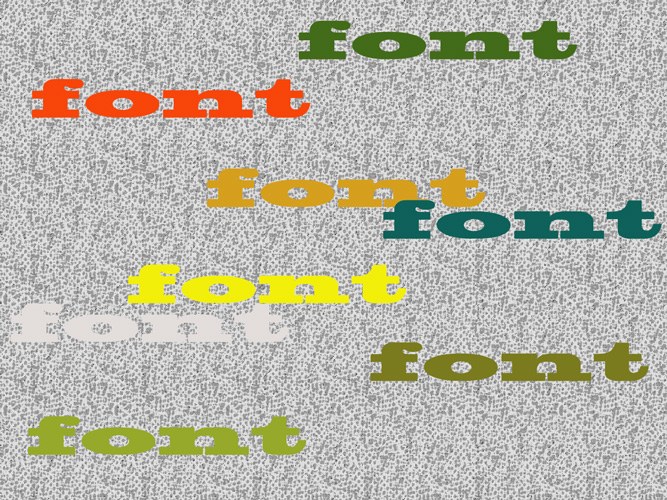You will need
- program Photoshop.
Instruction
1
To create labels in Photoshop tools are used group Type that can be easily detected in the tools palette. The choice of colour used, the font becomes available after activating any tool from this group. By default, the font color matches the main color, preserved in the settings of the program since its previous run.
2
To choose the font color that you are going to do the lettering, click on the colored rectangle, which is located on the right side of the options panel under the main menu. Select the desired color from the displayed color palette. If you are going to put the inscription over the picture, you can choose one of the colors that are present in this image, clicking on the section of the picture filled with the color you need. The cursor will become the eyedropper.
3
To set the font color via the Character palette. Open the Character palette option from the Window menu and select the desired color by clicking on the colored rectangle next to Color.
4
The font color can be changed in the process of entering text. As a result, you will get the two-tone inscription as part of the text to change the color of font keeps the previous color.
5
If you need to change the font color after you have finished editing the text or in psd file with text layers that are not available to raster, select the text layer by clicking on it in the layers palette, and select the tool Horizontal Type Tool or Vertical Type Tool. The choice of tool, in this case, depends on the inscription horizontally or vertically.
6
Install the pointer to the beginning or end of the label, click on it and select the text with the mouse. The font color for the highlighted passage can be changed via the Character palette or via the settings panel under the main menu.
7
After the decals were applied the Rasterize Type option, will I lose the ability to change the color of the font using the tool Type or the Character palette. To change the color of the text use the options collected in the group of Image Adjustments menu.