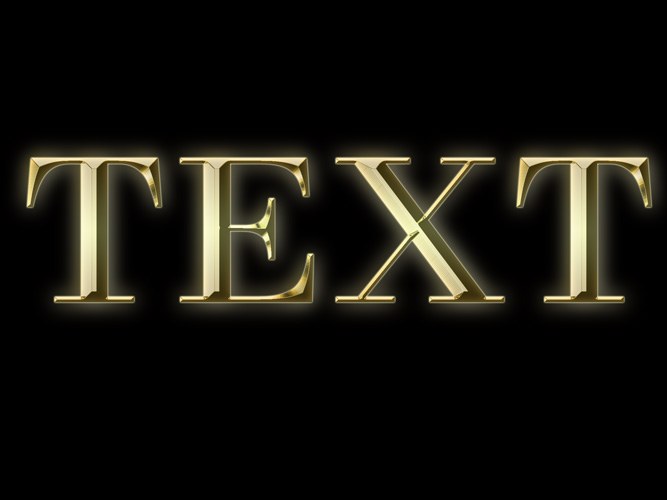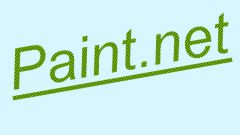You will need
- Photoshop.
Instruction
1
Open the picture over which you need to make the lettering gold font or create a new document in RGB mode option New File menu. Turn on the Paint Bucket Tool and fill the layer you created the document in any dark color. This color does not affect the sign, but gold letters on a dark background will look much more spectacular than the bright or transparent.
2
Make the sign tool Horizontal Type Tool. The style of layer you want to configure, and looks more natural on the serif typefaces. To change the font of existing labels, you can by selecting the text and choosing a new font from the drop-down list under the main menu.
3
Fill the letters with reflected gradient from dark yellow to light yellow color. To do this, apply the option Gradient Overlay Layer style group menu Layer. Click on the gradient strip to open the gradient settings. Select the left color marker, click on the colored rectangle appeared in the preferences window, and select the dark yellow color in the opened palette. In the same way install a light yellow color for the right marker.
4
To simplify the selection of colors for the gradient, open in Photoshop the image of any gold item. To select the darkest color in the gradient, click on the dark area of the subject. The bright portion of the image will help you find the light component of the gradient.
5
In the field Style settings window for the gradient fill, select Reflected. As a result, the label should appear dark edges and a bright middle. If the upper and lower parts of the letters were lighter than the middle, check the Reverse checkbox.
6
For elevation settings, navigate to Bevel and Emboss. From the list Style, select Inner Bevel and Technique list - item Chisel Hard. Adjust the Size parameter so that the letters formed the sharp edges. From the list of Gloss contour select Cone, Ring or Ring-double depending on how you configure your text will look more realistic. If after configuring the glitter on the lettering appeared noise, put a tick in the checkbox Anti-aliased.
7
Gold font is ready. If desired, add to the letters outer glow by clicking on Outer Glow. The settings for Spread and Size are responsible for the size of the glow, and Opacity, as you might guess, for its transparency. As the color of the glow can leave the color that is configured by default.