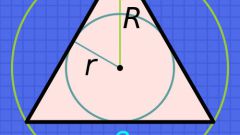Instruction
1
Save incoming and outgoing emails on your computer, if you use the standard option in your operating system of Microsoft Outlook. This is necessary when the transfer of all incoming and outgoing emails to another media or the possible collapse of the entire system. In the program window, click on "File" from the list of folders, select "Open". In the dialog box, specify the options "Export to file", select "Outlook data File". Be sure to label the file names of your emails, and then specify the creation date of these letters.
2
To archive a letter, highlight it, click on the empty box and then on "Archive". Select one of the options: "back up the folder according to the AutoArchive settings or Archive the folder and all subfolders". In the specific field, create a backup date. Some archived emails from this sender will form a chain, and you can control them with one mouse click. Manage all archived emails themselves, because they're all stored under "All mail". Archived emails are stored forever, then as deleted are stored only for thirty days.
3
If you want to put your archived emails in a different file, click Browse. For example, select a few letters of a chain or one letter to move and hit "Move to Inbox". At the end click "OK".
4
If you don't use programs that need to access mail servers, use the most common at present, universal mail service Gmail. It allows you to archive incoming and outgoing mail and stores it on your server. This will allow you to save additional space on your disk. Also, the server can combine multiple mailboxes.