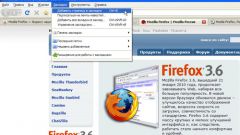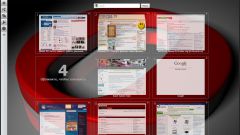Instruction
1
"Favorites" exists not only in browsers but also provides the menu of any folder stored on the computer. Since the menu bar in folders is always present, you don't have to configure anything additionally. Open the folder, select the menu item "favorites" by clicking on it with the left mouse button, unfold the context menu. To put any folder in the list, then click "add to favorites" by clicking on it with the left mouse button. The selected folder will appear in the menu.
2
When working with Internet browsers, you may need to customize the display of a menu or a special button, with which you will access the "favorites". To do this, in Internet Explorer click the right mouse button on the panel, the shortcut menu, select one of the available options. Install marker opposite point "menu" - so you can open the "favorites" in the same way, which is described in the first step.
3
If you want to bookmark displayed in the browser pane, select the context menu item "favorites Bar", as well marking it with a marker. The browser window will add another toolbar. If you think that it takes too much space, you can get quick access to the needed resources. Click the star on the toolbar to reverse the journal. Select the "favorites" tab to view the list of stored log addresses of sites.
4
In Mozilla Firefox, a journal resource list called "Bookmarks". It can cause through its item in the top menu bar, enable "Favorites" on the toolbar or open the "Library" magazine. This can be invoked in several ways: select the menu bar item "Bookmarks" and "Show all bookmarks" or press Ctrl, Shift and B. the Log will open in a separate window.