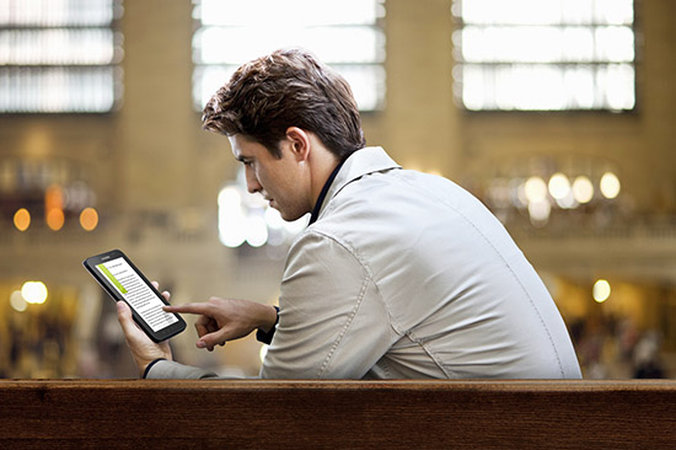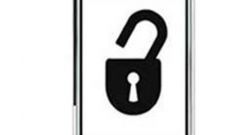Instruction
1
If after the first attempts to enter graphical key on the phone you realized he was irrevocably lost in your memory, keep trying to unravel it four more times.
2
After five incorrect attempts, the Android phone will display a window about restoring access. Click "OK" in this window.
3
What happens is that after five attempts to enter a graphical password, the phone switches off. To restore the key, turn the device on by pressing the power button and look at the bottom of the screen the option "forgot pattern".
4
In the pop-up window, enter the password and login google. If you can do it, you get to go to phone settings and disable picture password.
5
If these data recall does not work, connect the device to your computer using the included cable. Open a special program with which you usually work for the exchange of information between your computer and Android phone. Go to the "device information" and try to regain access to your google account.
6
To restore access to the phone without the graphical password in the Google account, open the tab "Security>two-step verification" and enter the password from google mail. After another password under "password management application" set new username and password on the phone.
7
If using google account unlock password on Android phone failed, use the radical method - reset the user settings. Performed hard reset of simultaneous long pressing the power button and volume control. The result of this operation, all phone settings will be lost and all user information, but access will be restored to the mobile device.
8
In the case, when unlock the phone password listed methods fail, contact the service center of the manufacturer.