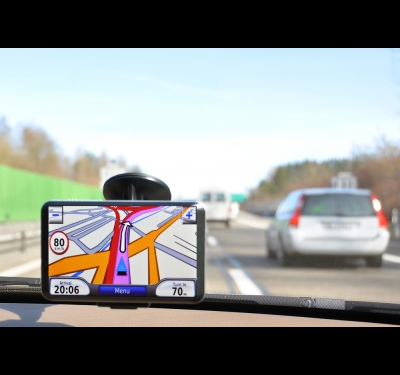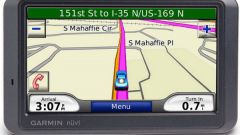Instruction
Connect your device to your computer and create a backup of all the data from the memory of the Navigator. It must be done to ensure that in the event of unforeseen circumstances, you always have on hand at least the initial version of the information that is best kept in a place where it would be difficult to accidentally remove.

You need to know the current version of the installed card. To do this, enter the "menu" the Navigator called "Tools", then "Settings" and "Map". Then you get to the point "On the map", which shows what card you have. Then find online the same version, only more fresh. Note the FID special code that goes to each kind of cards and will need for the next step.

Then, to update the maps in the Navigator, again go to "Settings", where there is a "System", then click the "About device" where it should be set to the ten digit identification number of the device. This code number in the form XXXXXXXXXX, must also be maintained.
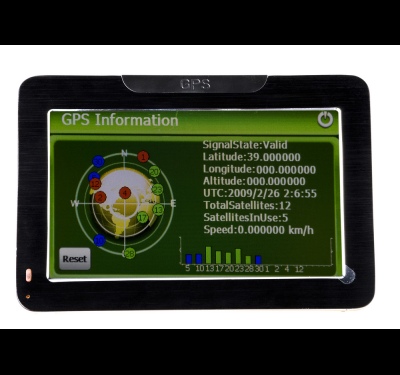
Next, you need a program - code generator (keygen). If you have not yet, it as well can be easily found on the Internet. Run the file keygen_v1.5 and enter in the box "Enter your Unit Id" is your ten-digit code that you received previously. Then select from the menu the name of the company your Navigator, card type, and enter the four-digit FID cards. Click on the "Generate" (or "Create") at the bottom under "Your Map unlock code" and the program will generate you a unique code. Save the resulting code in any file with the sum extension. Please note that the file with the generated code should be named as map, system name, and should differ only by the extension.

After that remove the existing one on the Navigator map files in img format and code, and to copy you just created.