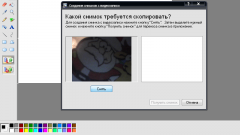You will need
- -a digital camera;
- computer;
- cables and adapters;
- -special software
Instruction
1
To set your camera as a web camera on a computer, first find out whether it has a mode of Webcams by default or not. If the camera supports a webcam, no installation will cause you problems – just attach the camera to the computer via the USB port.
2
If the camera does not support webcam, but it can stream video, you can try to connect it to the computer and use it for communication.
3
Check the quality of the video signal, which is transmitted from the camera by connecting it to the TV with a special cable, supplied in the kit to the camera.
4
If you are connecting to the TV the video signal works correctly, you can buy additional device for video capture (Capture Video) or use existing, if your video card or TV tuner supports this function and has an input of type "Tulip".
5
You will also need to set the program to capture the video and set the video driver that came with the device.
6
So the signal is transmitted not only to the hard disk and the Internet via Skype, install a free utility called SplitCam, which redirects the signal to the network.
7
After installing the program, make sure that your video capture device connected to the computer. In the yellow composite input of the device plug the cable connected to the entrance digital camera.
8
Possible connect the camera to the network with an external power source to save battery and disable the timer of the camera when idle.
9
Open the software that came with your video capture device, and verify that the image is regularly supplied to the computer. After that, turn on SplitCam and from the File menu, open the Video Source in which you want to specify which video capture device you are using.
10
To increase the window displayed video images, go to settings, in paragraph Advertisements, select Exchange ad and video windows and click OK.
11
Start Skype, open the video settings in settings and in the list of available web cameras select SplitCam capture. Also, if you are using this program to have problems, you can use other programs to redirect the captured video signal, such as Active WebCam.
Note
If the camera supports the webcam, its connection is made much easier
Useful advice
For perenapravlenie video SplitCam use programs and Active WebCam