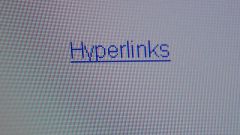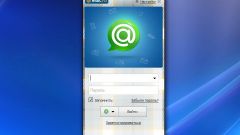Instruction
1
. Open Mozilla Firefox to add Adblock Plus. Enter in the address bar the link https://addons.mozilla.org/ru/firefox/addon/adblock-plus/. Then click "Download now". Wait for the download of the plugin, then restart the browser.
2
Next, go to menu "Tools", select "add-Ons". Go to the tab "Extensions", select Addblock Plus. Next, click "Settings".
3
Click "Add filter" to add the filter manually or you can choose a standard subscription choice subscriptions are offered immediately after you've installed the extension. Click "Add a different subscription" in the dialog box that appears, click on the link "View all known subscriptions".
4
Then on the opened page, select the subscription to complete the setup of Adblock Plus. If the majority of the web pages you browse are American, then American subscription. Or select multiple subscriptions. Select, click Subscribe. Then in the next window click the "OK" button, the Initial setup of the addon Adblock Plus has been completed.
5
Navigate to the desired website and run blocking unwanted content, for example, those annoying ads. Press Ctrl+Shift+h and you will be prompted to select a deleted item, select it on the website and it is blocked. This way you can remove and separate banners, and also the whole advertising units.
6
Either click the banner, right-click, select from popup menu "AdBlock Plus block image". You can also create a rule to block banners from a single source. To do this make the address filter, which basically, you block banners, the last characters replace with an asterisk.