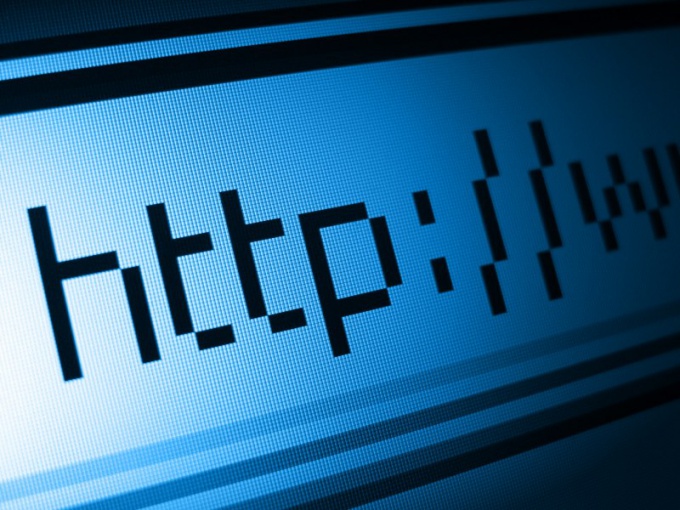Instruction
1
Close all applications, including IE if it is running. If your computer is running Windows XP, click "start" and "Run". Enter in the command window inetcpl.cpl. If you are using Windows Vista, enter this command in the "Start search".
2
In the window "Properties: the Internet" go to the tab "Advanced". In the section "Reset settings," click Reset. A window will open "Reset IE settings". Confirm your decision by clicking "Reset". This command restores browser settings, manage add-ons and the default log. After the process is complete, click Close in the dialog box and run IE.
3
To restore the default settings of the TCP/IP Protocol, open the input window from the start menu and type cmd.
In the console window, write the following line:
netsh int ip reset c:\resetlog.txt.
Reboot. The reset command will change the registry keys that are used by the TCP/IP Protocol, and will write changes to the file resetlog.txt that you created for this purpose:
SYSTEM\CurrentControlSet\Services\Tcpip\Parameters\
SYSTEM\CurrentControlSet\Services\DHCP\Parameters\
In the console window, write the following line:
netsh int ip reset c:\resetlog.txt.
Reboot. The reset command will change the registry keys that are used by the TCP/IP Protocol, and will write changes to the file resetlog.txt that you created for this purpose:
SYSTEM\CurrentControlSet\Services\Tcpip\Parameters\
SYSTEM\CurrentControlSet\Services\DHCP\Parameters\
4
To restore the default settings of the Opera browser, run it, and type in the address bar the text opera:config. In the window "Editor settings" check the box "Show all". Click "default" next to those settings you want to restore the default. This method will require you a lot of time and patience.
5
To restore to default all settings, select "Search" from the menu "start". Click on the "Files and folders". In the search box, type the name of the file operaprefs.ini in Opera it keeps the current settings. In the "Search in" select "Local disk C:". Then tick the "advanced options" and check the boxes next to "Search system folders" "Search hidden files and folders" and "Browse subfolders". Click "Search". After searching, click on the name of the file with the right mouse button and choose in the drop down menu the option "Remove". When you next start the browser will regenerate the settings file.