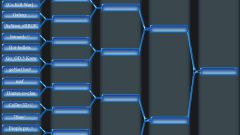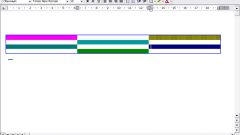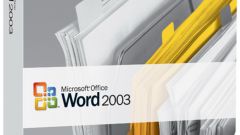Instruction
1
Use the default options of tables as the basis for further transformations. To do this, select all the table cells on the Home tab, open the drop-down list "Format as table" group of commands "Styles". Select one of the more than fifty color schemes. In addition, there is also the option to Create a table style, the choice of which pane to create and add to this list your own options.
2
Adjust the appearance of the table after applying to it standard style. To do this, again select all the table cells, right-click on mouse and select "Format cells" from the shortcut menu. This menu is similar to menu drop-down button of "Format" in the Cells group on the Home tab.
3
Specify the type of lines and their widths by selecting the desired option in the "line style" tab on the "Border". The color for these lines select in the corresponding field ("color"). In the right part of this tab, specify which borders should be applied this design - internal, external, lower, upper, etc. then you can choose other types of lines and colors and apply them to others as necessary.
4
Set the fill color of the table cells. It is necessary to make a choice the right color on the tab "Fill". Clicking the "fill effects" you can set multi-color fill with smooth color transition (gradient).
5
Click "OK" and made in the style of the changes will be applied to the table.
6
Add in the finished table individually change the formatting of columns based on the data contained in them. In the group of commands Styles on the Home tab has a drop-down list Conditional formatting that contains options for colors of the cells according to specified rules. You can, for example, set a rule so that the background of the cell with the smallest values will be red with green, and all the others will be intermediate colors, the shades of which indicate their position on a scale from minimum to maximum.