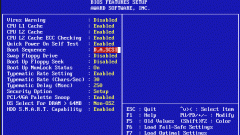You will need
- - computer with Windows.
Instruction
1
There are two options to open boot menu in the BIOS same composition or separately. If you open the boot menu in the BIOS, you can change the order of startup devices. If you open it separately, you will be able to choose the source computer starts it is in the moment. Below you will see both.
2
Turn on the computer. Immediately after pressing the power button on the keyboard, press the Del button, which will open the BIOS menu system. If you have a laptop, it is possible that this key does not work since depending on the laptop model to enter BIOS may be involved in other keys. Find out what key was used to enter the BIOS on your model, either on the laptop manufacturer's website, or by viewing the manual.
3
When you find yourself in the BIOS, just find the Boot parameter. Regardless of motherboard model and BIOS version, it is necessary. Select Boot and press Enter. Now go to Boot device priority. You will see that each digit has its own device. This is the boot order. First run the device under item 1, then 2, etc. by Clicking on the dial, you can assign the device to run. Select the sequence of boot devices that you need. Then, in the main BIOS menu, select Exit, and then in the ensuing window, Save and Exit. The computer will reboot.
4
Now we need to consider how to directly access the boot menu where you can simply select the device to run. Turn on the computer. After that, press F8 (if that doesn't work, F5). As a rule, these keys to open boot menu on desktops. Although not ruled out other options. In an extreme case, try pressing F8 and F5 alternately. In laptop, depending on model, the boot menu can be opened in different F-keys. Can also try brute force. When you hit the right key, instead of the usual boot the computer starts the boot menu.