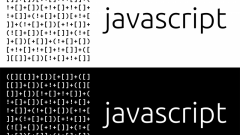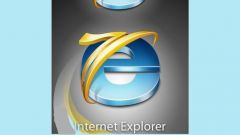Instruction
1
In the menu of the Mozilla Firefox browser, expand "Tools" and select "Settings". In the opened settings panel, select the Content tab and check the checkbox labelled "Use Java". Then click "OK" and the browser will remember your setting.
2
In the menu of Internet Explorer, expand "Tools" and select "Internet options". The browser will open the settings window, where you need to go to the "Security" tab. In the section "security Level for this zone" click the custom level button to open a separate window with a long list of security options. Scroll towards the end and in the "Scenarios" section, find the section "scripting of Java applications". Check the box next to "Enable" and close the window by clicking "OK". Close the window and browser settings, and then restart the program the changes will take effect only after this.
3
In the menu of the Safari browser should open the section "edit" and select "settings". In the control window settings browser, go to the "Security" tab and check the checkbox "enable Java" section of "Web content". In this browser the settings window is closed by clicking the cross in the upper right window is assigned to the button, as in other browsers, not here.
4
In the menu of the Opera browser, expand "Settings" and click "General settings". You may instead press CTRL + F12. In the settings panel go to the tab "Advanced" and select in the list on the left under "Contents". In recent versions of the browser there are no separate settings to enable use of Java applets, it is combined with appropriate adjustment for other plugins, so mark has to be put in the checkbox "Enable plugins". In earlier versions, the checkbox "Enable Java" were placed over the checkbox "Enable plugins". Putting the check mark, click "OK".
Note
Put a checkmark in the "Enable JavaScript" and "Enable Java"(the Java description below). Java technology and programming language used for writing complex applications, typically embedded in a web page. You should pay attention to the fact that, despite the similarity in names, Java and JavaScript are completely different languages and technologies designed to solve different problems.