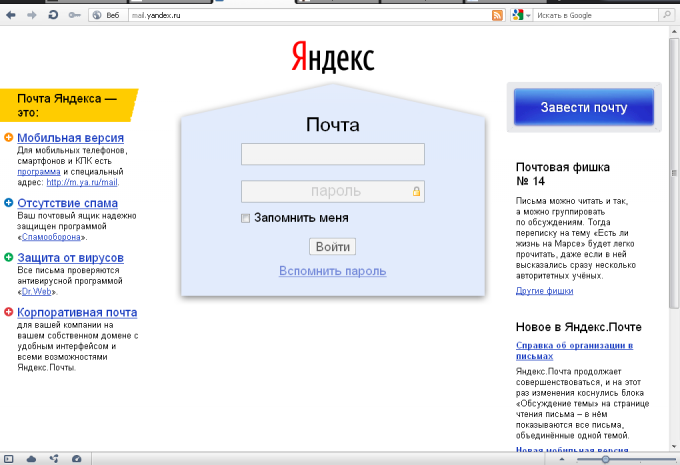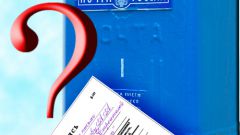You will need
- - the computer or the Communicator;
- - an Internet connection.
Instruction
1
Register your own email Inbox to one of the existing postal services or on your own domain(if you still haven't done). Remember your address and password to access the mailbox. Let your e-mail address to all potential korrespondentom.
2
Log in to your account. To do this, enter in the appropriate fields your username and password. Rather than entering the data continuously each time you visit the postal service, tick the box "Remember me". All correspondence that came to your address, you will be able to read in the Inbox except those emails that the postal service considered suspicious. They will be in a folder called "Questionable" or "Spam" - the name varies depending on your mail service. You can create your own folders and set their settings filtering incoming emails via the settings menu.
3
Double click on the name of the folder whose contents you want to view. The headers of unread messages appear in bold. To read the selected letter, double click on its title (the subject). In the opened window above will be shown detailed information about the sender, and the date and time of sending mail. If you want, you will be able to add the sender to your contacts list (address book). Attached files (if any) appear underneath the text of the letter, and next buttons that will allow you to view the app in your browser or download to your hard drive.
4
Write a response to a letter in the designated box below. If you want to send a more complete response, with attachments, click on the "Full reply form" or "Reply". Then in the form for writing the recipient's address will appear automatically and the subject line will remain the same with the addition of the prefix "Re:".
5
Enter your message text using the keypad or copy from the text editor. In order to add attachments (text, audio, and video files), click "Attach". In the opened window select the desired file. Attachments can be done several. The maximum size of attached files depends on your mail service.
6
Use, if you want, extra features offered by your postal service. For example, request a read receipt of the letter. To view and activate the features by clicking on the menu "Advanced (advanced) capabilities." You can also mark your letter "important" by selecting the check box in the corresponding field.
7
Click on the "Send" so that your letter went to the addressee. If all went well, the monitor will display "Email sent". To view your sent mails in the appropriate folder.
8
Select "Write letter", if you want to send someone a letter themselves. Enter the recipient's address in the corresponding field manually or select a name from your address book. One letter can be sent to multiple recipients. Specify the email subject line. Then follow the instructions above. Adding destinations to the address book, don't forget to do for necessary additional notes and distribute correspondents for certain groups, then to identify them accurately.
Useful advice
If you have more than one email address, use the mail fetcher (Outlook Express, etc.). Don't forget about the various applications for mobile devices.