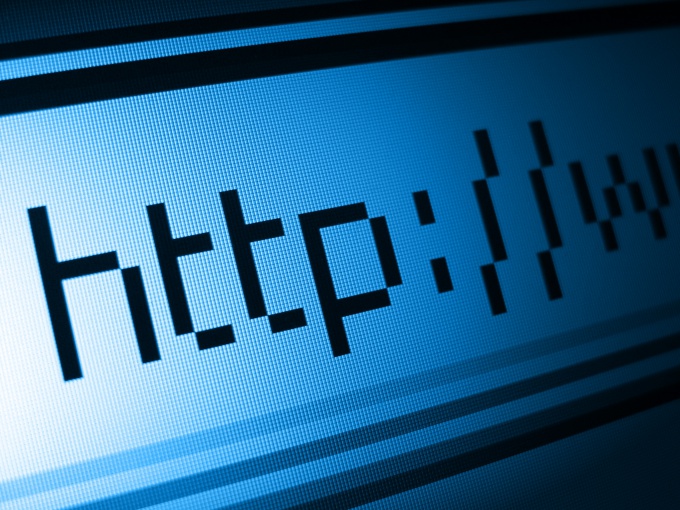Instruction
1
In order to remove the password, which remember the browser must be in the top menu bar select "Tools". In the drop-down menu, select the line "Settings" and click on it with the left mouse button - will open a separate window.
2
In the opened window, go to the security tab (icon of a yellow lock), clicking on it with the left mouse button.
3
On the selected tab at the bottom of the window is a section called "Passwords." The right side section you need to press left mouse button "Saved passwords".
4
A new window will appear with a list of site addresses and the names by which the user visited a particular site. A window may contain two fields (the"Site" and "user Name") or three fields. The third field is provided to display passwords.
5
Clicking on the "Show password", the user can see what password was used to log on to a particular resource. Usually the browser asks to confirm the action: after the button is pressed, a window appears with the question "are you sure You want to show your passwords?" It remains only to confirm making a transaction or abandon it. If the passwords are displayed, hide them by clicking the left mouse button on the button "Hide passwords".
6
After you have obtained all necessary information about the websites ' names and passwords in the list, you must choose those sites, the passwords for which you want to delete and click on the button to the left – Delete. Deletion of sites is one, it will have to repeat the procedure for each row (select, delete). If you want to delete all the passwords click on the button "Delete all" and close the window with the password information.
Useful advice
On the same tab in the same tab you can configure exceptions, that is, to highlight those sites for which passwords will not be saved. Exceptions may be removed in the same way as passwords.