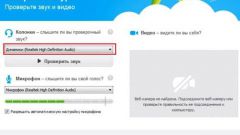Instruction
1
For initial setup headphones and microphone on the system, you must go to the corresponding menu of the operating system. In Windows it is in "start" - "settings" - "control Panel", "Sounds and audio devices".
2
Click the tab "Speech" and select the default device. To test your settings, click on the "Check" and say something into the microphone.
3
If the indicator remains stationary microphone, check the microphone in the system. To do this, select the tab "Volume" click "Advanced". Next, go to "Options" - "Properties" find where used a microphone and put a tick beside it. Similarly check headphones.
4
Go to the Skype app. Log in to your profile and go to menu "Settings".
5
On the left side of the program window, select "sound settings". Select the device in the "Microphone", check the volume, watching the green slider at the bottom. If you configure a suitable volume fails, then use the menu item "Allow automatic configuration of microphone".
6
In the "Dynamics" in the same way, install the device used. You can also use the option "Automatic speaker setup" in which the program is able to adjust the desired volume, depending on the incoming signal.
7
To check the settings, use the link "Make a test call to Skype".
Note
If the hardware setup in the program had some difficulties, use the help file "for more information about setting up audio" in the same settings window of the program.
Useful advice
After completing all the settings, you can make a test call in the main program window by clicking about the contact "Echo / Sound Test Service" the key "Call".