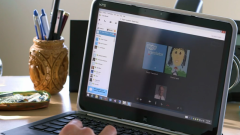Instruction
1
Start Skype on your computer and enter your username and password. If you do not have a Skype account, you can very quickly register. In the upper pane, select the tab "Tools". In the opened window click on "Settings". In the opened window, on the left, select "audio Settings". Now, before you open the dialog box in which you can consistently configure the microphone and speakers.
2
The microphone settings.
First, check to see if the microphone is inserted in the system unit of your computer. It is a pink connector on the front or the rear. If not – then insert. There are models in which the microphones already built in.
First, check to see if the microphone is inserted in the system unit of your computer. It is a pink connector on the front or the rear. If not – then insert. There are models in which the microphones already built in.
3
In the column next to "Microphone" choose the devices your MIC. Even if it's built into the laptop or system unit, then from the list it will appear.
4
Moving the slider, which by default is at the maximum, select the required sound limit for your microphone.
5
Uncheck the "Allow automatic configuration of microphone". This will allow you to change just one time the sound settings of the microphone and forget about the problem.
6
Speaker preferences.
Check whether inserted in the earphone Jack plug from the headphones or speakers. Connector for them on the system units and laptops, green.
Check whether inserted in the earphone Jack plug from the headphones or speakers. Connector for them on the system units and laptops, green.
7
In the column next to "Speakers" set the device that you inserted into the connector in the previous paragraph. It is worth noting that if your system unit more connectors each of which is inserted a plug from the headphones or speakers, you will have to choose what sound will be played from the program. If the connector is connected only to one or the headphones, or speakers, in this case it is suggested to choose "Windows default", or in some operating systems, your sound card (usually it's "Realtek").
8
Moving the slider, which by default is at the maximum, select the required sound limit for your speakers.
9
Remove the tick from the Automatic speaker setup.
10
Make a test call in Skype to check your settings. If necessary, change them. In which case repeat again, to optimally adjust sound on Skype.