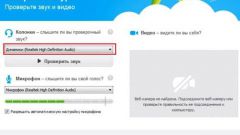In order to properly configure Skype, you need to check the hardware settings in Windows and in the program on both computers – on your and on PC companion.
From your side you need to check whether the built-in speakers, speakers or headphones. You must make sure that the device is properly connected to the computer, and that it is enabled. And first you need to know – audio is working properly outside of Skype? Just turn on music or a movie on the PC, and if the sound is audible, then the problem lies in something else. If no sound, then you need to update the driver for sound. You can install them using the disk that comes with computer/laptop or download on the official website of the manufacturer.
Then you need to go to sound settings in Skype (Tools - Settings) and use the "Speakers" to choose the desired device. If there are several – experiment. Next is the button sound check, which you can use to make sure the sound works. After saving the settings, you need to select a contact Echo / SoundTestService and make a test call. The robot will help to ensure that the sound really works.
If your speakers (headphones) all right, so the problem exists in the system of your interlocutor.
If in your case the problem could be with the speakers, then the other person is the problem, most likely with a microphone. You need to have it checked out properly you have a microphone connected to the computer. The device was probably connected to the wrong connector (microphone connector is usually located on the rear panel of the system unit and has a pink color).
After that, you need to make sure that the microphone is enabled. During a conversation in Skype, in the chat window there is a button with a microphone with which you can enable and disable the device. If this icon is drawn in red crossed out square means that your friend accidentally switched off his microphone. To enable it, you need to click on the button again.
To check whether the microphone in the settings of the program ("Tools" - "Settings" - "audio Settings"). You can also test the device using a control call to the robot.
If during the conversation there arose problems such as distorted or intermittent sound, you must perform the following steps. For starters, you need to sign out of Skype, then using menu "start" choose "Run". In the window that appears you should type "%appdata%\Skype" and press Enter. Folder opens Skype, where you have to remove the file shared.xml. After restarting audio problems should disappear.
Configuring your computer
From your side you need to check whether the built-in speakers, speakers or headphones. You must make sure that the device is properly connected to the computer, and that it is enabled. And first you need to know – audio is working properly outside of Skype? Just turn on music or a movie on the PC, and if the sound is audible, then the problem lies in something else. If no sound, then you need to update the driver for sound. You can install them using the disk that comes with computer/laptop or download on the official website of the manufacturer.
Then you need to go to sound settings in Skype (Tools - Settings) and use the "Speakers" to choose the desired device. If there are several – experiment. Next is the button sound check, which you can use to make sure the sound works. After saving the settings, you need to select a contact Echo / SoundTestService and make a test call. The robot will help to ensure that the sound really works.
If your speakers (headphones) all right, so the problem exists in the system of your interlocutor.
Configuring the PC companion
If in your case the problem could be with the speakers, then the other person is the problem, most likely with a microphone. You need to have it checked out properly you have a microphone connected to the computer. The device was probably connected to the wrong connector (microphone connector is usually located on the rear panel of the system unit and has a pink color).
After that, you need to make sure that the microphone is enabled. During a conversation in Skype, in the chat window there is a button with a microphone with which you can enable and disable the device. If this icon is drawn in red crossed out square means that your friend accidentally switched off his microphone. To enable it, you need to click on the button again.
To check whether the microphone in the settings of the program ("Tools" - "Settings" - "audio Settings"). You can also test the device using a control call to the robot.
If during the conversation there arose problems such as distorted or intermittent sound, you must perform the following steps. For starters, you need to sign out of Skype, then using menu "start" choose "Run". In the window that appears you should type "%appdata%\Skype" and press Enter. Folder opens Skype, where you have to remove the file shared.xml. After restarting audio problems should disappear.