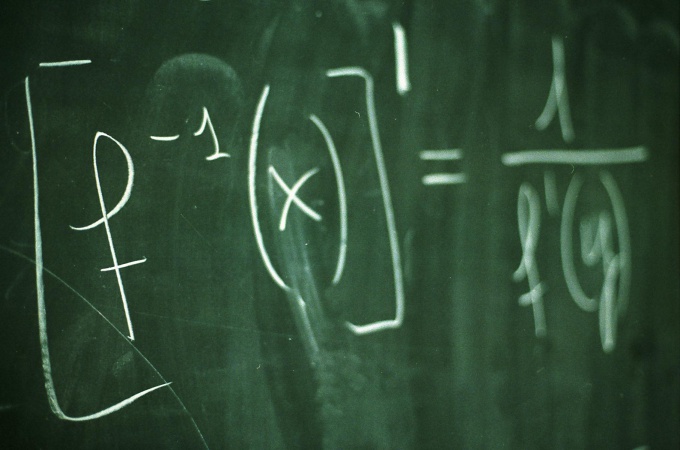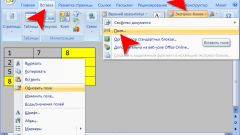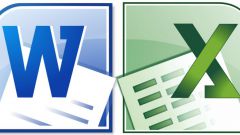You will need
- Microsoft Word, плагин Microsoft equation 3.0
Instruction
1
If you have Word 2007 or newer, then formulae can be inserted in the following way. Place the cursor in the document where the text needs to be located one or the other formula. Go to the tab called Insert.
2
On this tab, locate the column Symbols. There is a Formula button, click on it with the mouse.
3
On the taskbar tab appears in the Working with formulas Designer. In the document window appears in which is printed the desired formula.
4
Under Working with formulas – Designer, choose the necessary formula, e.g. a Radical, then Square root. In the displayed window appears the symbol √, place the cursor in the dotted square and type the desired value, for example √4.
5
Then hit Enter or put the cursor over the window border print formulas. Mode of Operation with formulas – Constructor is terminated automatically switches to the Home tab. You can continue to print text.
6
If you have Word 2003, then printing the formulas will be executed in the following way. Click the Insert tab and choose the option called Object. In the dialog box, on the Create tab, locate the object type Microsoft equation 3.0. Click OK. A window appears where you can select certain characters for different formulas. Further, the process of writing formulas identical to the above algorithm starting with step 4.
Note
In some cases, the plug-in Microsoft equation 3.0 may not be installed. Therefore, to print formulas, you'll need to upgrade Word customizations from your original installation disk to add the equation Editor.
Useful advice
Printed in Word formulas can be edited. To do this, select the object with the mouse cursor and make changes. Printed to remove the formula, highlight it and press Delete.