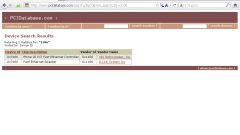You will need
- Computer, mouse, Windows operating system, network card.
Instruction
1
You must click on the "start" button in the lower left corner of your desktop (the button in the form of a circle with a four color flag) and find the menu item "Computer". If in the menu "start" this item not already displayed, click on it, hold down the right mouse button on any free space in "start menu" and select "Properties" (this is true for the Windows 7 operating system). Open a window with several tabs, from which choose "start menu" and click "Configure". In the opened window find the item computer and select the option "Display as a link" and click the bottom button "ok". Then in the Properties window of the taskbar and start menu" click the "ok" button . Now in start menu" option has been added to "Computer". Clicking on it (holding the right mouse button), select "Properties".
2
In the window that opens, find the item "device Manager" and click on it. In this window you can find information about all the devices that are installed on the computer. In the list you need to find the "Network device" (in Windows 7 this item is accompanied by a small image with two screens and gray-green wire underneath).
3
After clicking on the triangle next to "Network adapters" list will open, which will specify the network adapter that is on your computer. Pointing the mouse and clicking on the "network device" (hold down the right mouse button) You can select "Properties" to open the menu and find all necessary information about the network card, which is on the computer - manufacturer, accommodation, driver, and other properties.
Note
You need to be careful when you go in the menu "device Manager", since the changes in this section can lead to very serious consequences.
Useful advice
In the properties window of the network map there is a tab "driver". Through this tab you can update driver for that device. In this tab the user can disable the network card, thus disabling the Internet connection.