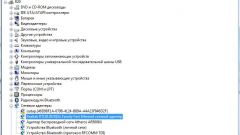You will need
- Check the system settings of the network adapter.
Instruction
1
The easiest way to test the connection and the network card is to pull it out of your system unit and insert it in another system unit, where the LAN connection was OK. We should not forget that you will need to install the latest video drivers for the correct operation of the device. When you install the card in another system unit, make sure that jumpers that are not available in all models of the network adapters that are in the desired position (select Plug&Play).
2
If the reason in incorrectly established drivers, or system failures, device Manager will show the fault in the form of a question mark on network controller. To launch "device Manager" click the right mouse button on the icon "My computer", select "Properties". In the opened window go to tab "Hardware" click "device Manager". You will see a window with a list of all devices. The existence of any problem with one of the devices displayed a yellow sign question mark, as described above. Please note that it is desirable not to occupy port IRQ 15 for the network controller – is not all this port to taste.
3
To check the network card on the performance connect it to another slot (on the motherboard several). Most likely, after these manipulations, the network card starts to work properly. If not, it makes sense to test all network cables.